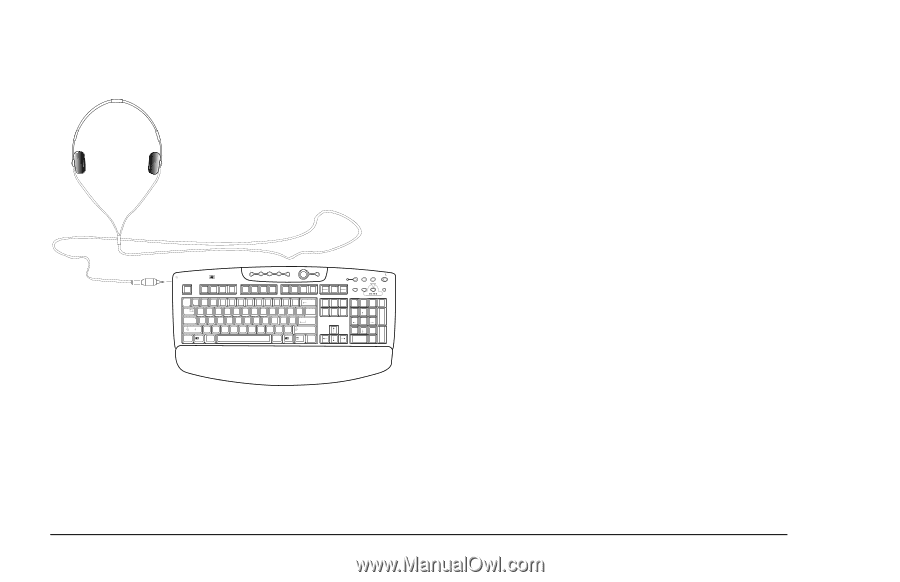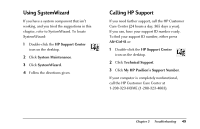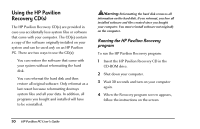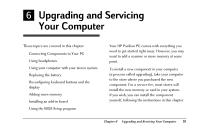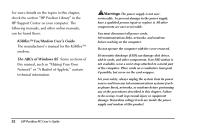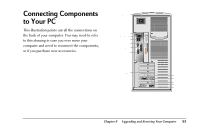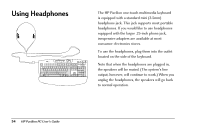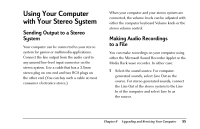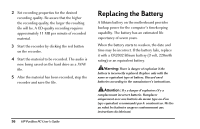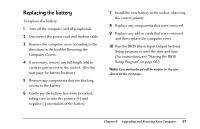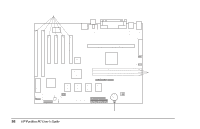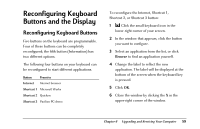HP Pavilion 8200 HP Pavilion PC Model 8290 - User's Guide - Page 58
Using Headphones
 |
View all HP Pavilion 8200 manuals
Add to My Manuals
Save this manual to your list of manuals |
Page 58 highlights
Using Headphones Esc HEWLETT PACKARD F1 F2 F3 F4 Media Player Volume Mute Messages Phone Internet Suspend F5 F6 F7 F8 F9 F10 F11 F12 Print Screen SysRq Scrooll Lock Pause Break Shortcut 1 Shortcut 2 Information ~ ! @ # $ % ^ & * ( ) _ + Backspace ` 1 2 3 4 5 6 7 8 9 0 - = Q W E R T Y U I O P { } | Tab [ ] \ Caps Lock A S D F G H J K L : " Enter ; ' Shift Z X C V B N M < > ? , . / Shift Ctrl Alt Alt Ctrl Insert Home Page Up Delete End Page Down Num / Lock 7 8 Home 4 5 1 2 End 0 Ins * _ 9 PgUp + 6 3 PgDn ' Del Enter The HP Pavilion one-touch multimedia keyboard is equipped with a standard mini (3.5mm) headphone jack. This jack supports most portable headphones. If you would like to use headphones equipped with the larger .25-inch phone jack, inexpensive adapters are available at most consumer electronics stores. To use the headphones, plug them into the outlet located on the side of the keyboard. Note that when the headphones are plugged in, the speakers will be muted. (The system's line output, however, will continue to work.) When you unplug the headphones, the speakers will go back to normal operation. 54 HP Pavilion PC User's Guide