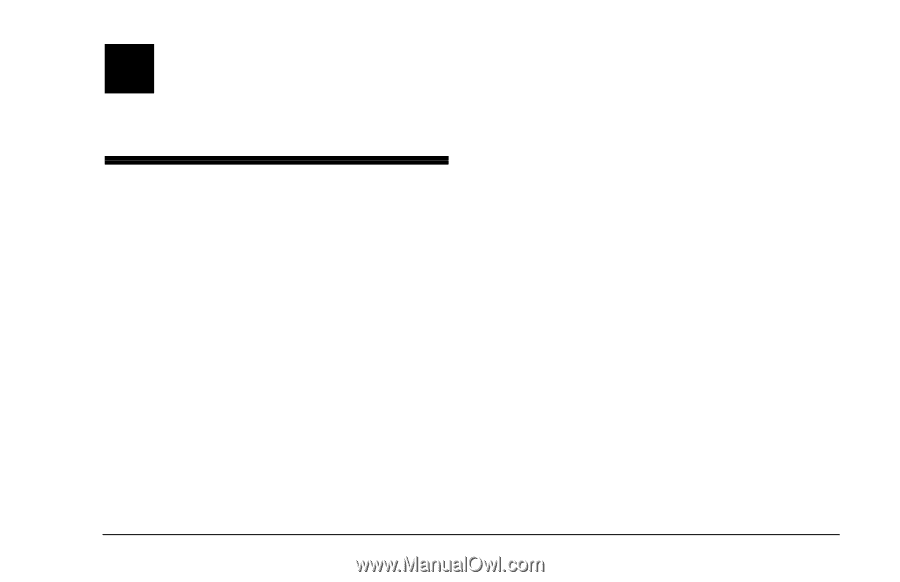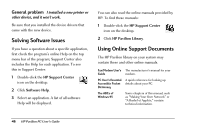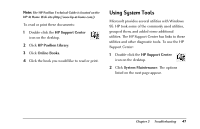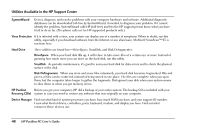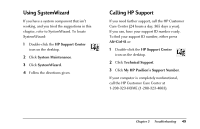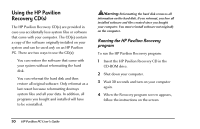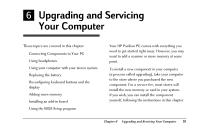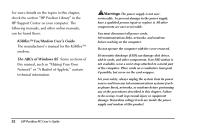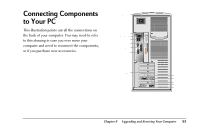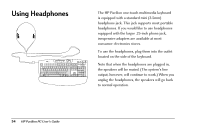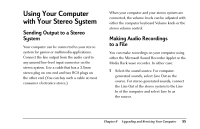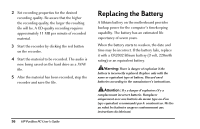HP Pavilion 8200 HP Pavilion PC Model 8290 - User's Guide - Page 55
Upgrading and Servicing, Your Computer - memory upgrade
 |
View all HP Pavilion 8200 manuals
Add to My Manuals
Save this manual to your list of manuals |
Page 55 highlights
6 Upgrading and Servicing Your Computer These topics are covered in this chapter: x Connecting Components to Your PC x Using headphones x Using your computer with your stereo system x Replacing the battery x Reconfiguring keyboard buttons and the display x Adding more memory x Installing an add-in board x Using the BIOS Setup program Your HP Pavilion PC comes with everything you need to get started right away. However, you may want to add a scanner or more memory at some point. To install a new component in your computer (a process called upgrading), take your computer to the store where you purchased the new component. For a service fee, most stores will install the new memory or card in your system. If you wish, you can install the component yourself, following the instructions in this chapter. Chapter 6 • Upgrading and Servicing Your Computer 51