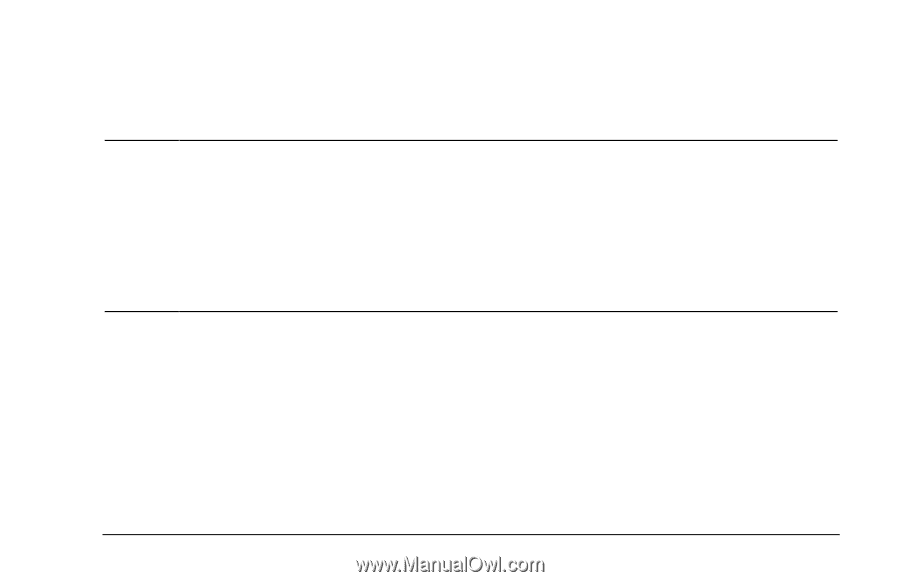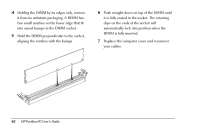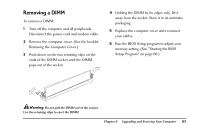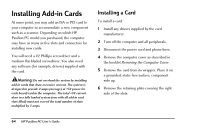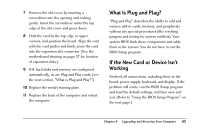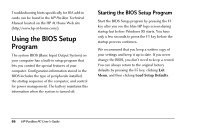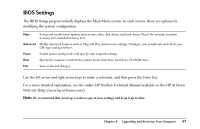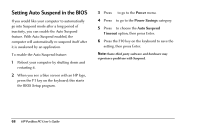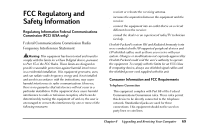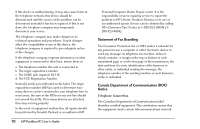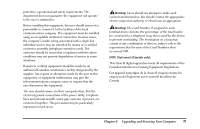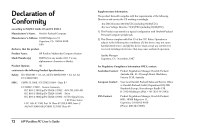HP Pavilion 8200 HP Pavilion PC Model 8290 - User's Guide - Page 71
BIOS Settings
 |
View all HP Pavilion 8200 manuals
Add to My Manuals
Save this manual to your list of manuals |
Page 71 highlights
BIOS Settings The BIOS Setup program initially displays the Main Menu screen. In each screen, there are options for modifying the system configuration. Main Set up and modify basic options such as time, date, disk drives, and hard drives. Check the amount of system memory and extended memory here. Advanced Modify advanced features such as Plug and Play and memory settings. Configure your peripherals and check your CPU type and speed here. Power Enable power-saving mode and specify auto suspend settings. Boot Specify the sequence in which the system boots: disk drive, hard drive, CD-ROM drive. Exit Save or discard changes. Use the left arrow and right arrow keys to make a selection, and then press the Enter key. For a more detailed explanation, see the online HP Pavilion Technical Manual available on the HP At Home Web site (http://www.hp-at-home.com/). Note: We recommend that you keep a written copy of your settings and keep it up to date. Chapter 6 • Upgrading and Servicing Your Computer 67