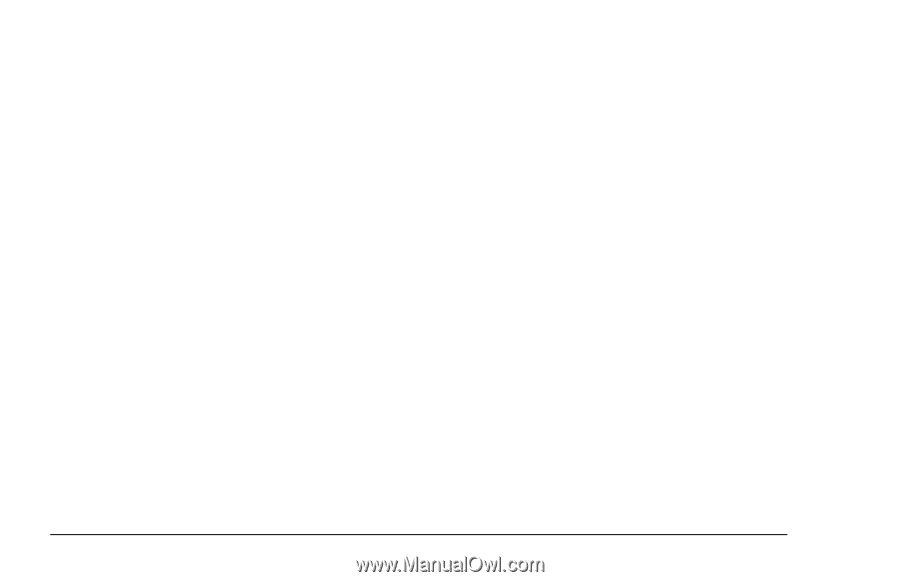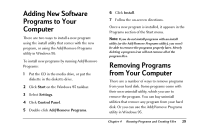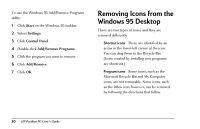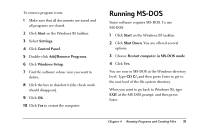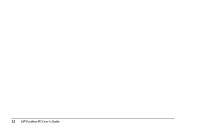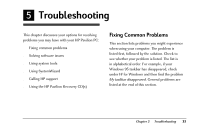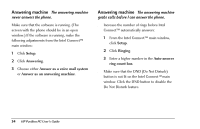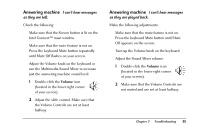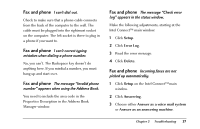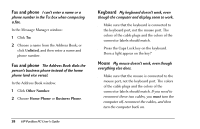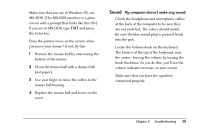HP Pavilion 8200 HP Pavilion PC Model 8290 - User's Guide - Page 38
Answering machine
 |
View all HP Pavilion 8200 manuals
Add to My Manuals
Save this manual to your list of manuals |
Page 38 highlights
Answering machine The answering machine never answers the phone. Make sure that the software is running. (The screen with the phone should be in an open window.) If the software is running, make the following adjustments from the Intel Connect™ main window: 1 Click Setup. 2 Click Answering. 3 Choose either Answer as a voice mail system or Answer as an answering machine. Answering machine The answering machine grabs calls before I can answer the phone. x Increase the number of rings before Intel Connect™ automatically answers: 1 From the Intel Connect™ main window, click Setup. 2 Click Ringing. 3 Enter a higher number in the Auto-answer ring count box. x Make sure that the DND (Do Not Disturb) button is not lit on the Intel Connect™ main window. Click the DND button to disable the Do Not Disturb feature. 34 HP Pavilion PC User's Guide