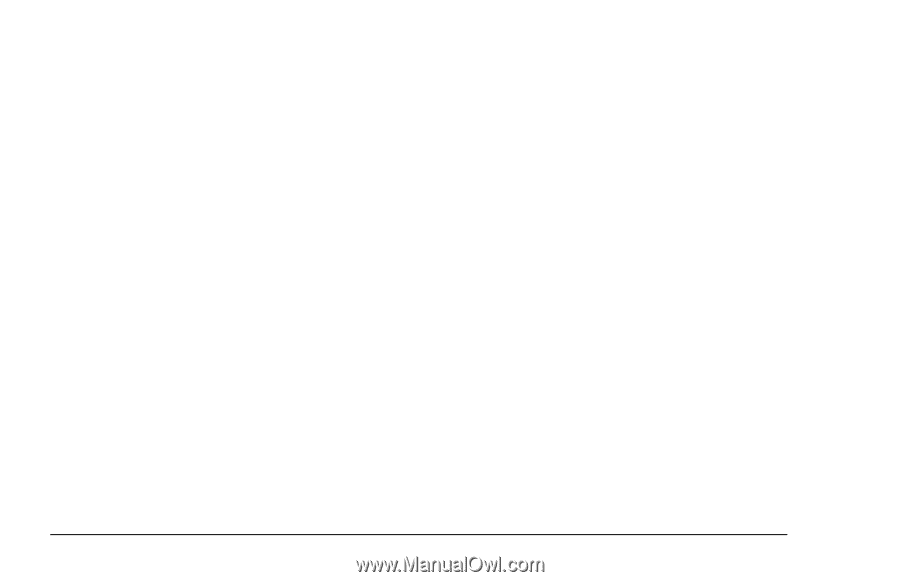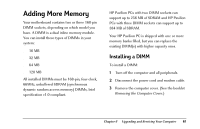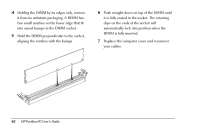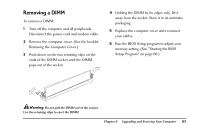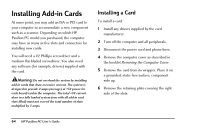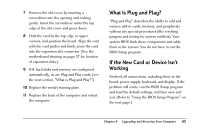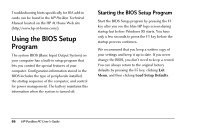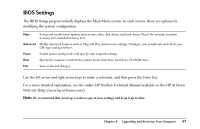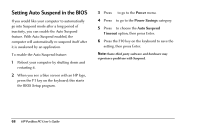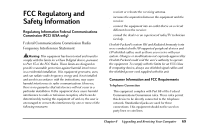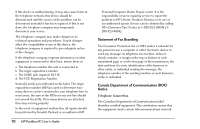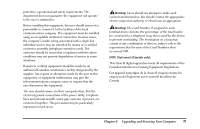HP Pavilion 8200 HP Pavilion PC Model 8290 - User's Guide - Page 70
Using the BIOS Setup, Program
 |
View all HP Pavilion 8200 manuals
Add to My Manuals
Save this manual to your list of manuals |
Page 70 highlights
Troubleshooting hints specifically for ISA add-in cards can be found in the HP Pavilion Technical Manual located on the HP At Home Web site (http://www.hp-at-home.com/). Using the BIOS Setup Program The system BIOS (Basic Input Output System) on your computer has a built-in setup program that lets you control the special features of your computer. Configuration information stored in the BIOS includes the type of peripherals installed, the startup sequence of the computer, and control for power management. The battery maintains this information when the system is turned off. Starting the BIOS Setup Program Start the BIOS Setup program by pressing the F1 key after you see the blue HP logo screen during startup but before Windows 95 starts. You have only a few seconds to press the F1 key before the startup process continues. We recommend that you keep a written copy of your settings and keep it up to date. If you never change the BIOS, you don't need to keep a record. You can always return to the original factory defaults by pressing the F5 key, clicking Exit Menu, and then clicking Load Setup Defaults. 66 HP Pavilion PC User's Guide