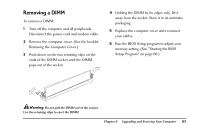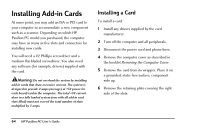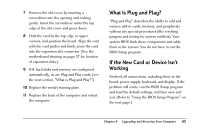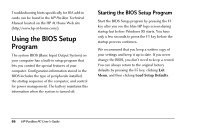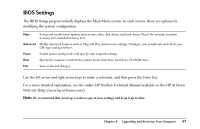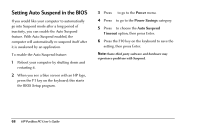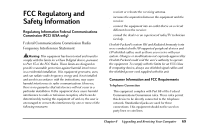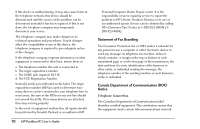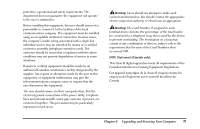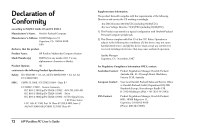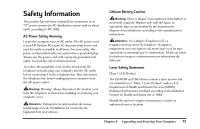HP Pavilion 8200 HP Pavilion PC Model 8290 - User's Guide - Page 72
Setting Auto Suspend in the BIOS
 |
View all HP Pavilion 8200 manuals
Add to My Manuals
Save this manual to your list of manuals |
Page 72 highlights
Setting Auto Suspend in the BIOS If you would like your computer to automatically go into Suspend mode after a long period of inactivity, you can enable the Auto Suspend feature. With Auto Suspend enabled, the computer will automatically re-suspend itself after it is awakened by an application. To enable the Auto Suspend feature: 1 Reboot your computer by shutting down and restarting it. 2 When you see a blue screen with an HP logo, press the F1 key on the keyboard; this starts the BIOS Setup program. 3 Press → to go to the Power menu. 4 Press ↓ to go to the Power Savings category. 5 Press ↓ to choose the Auto Suspend Timeout option, then press Enter. 6 Press the F10 key on the keyboard to save the setting, then press Enter. Note: Some third party software and hardware may experience problems with Suspend. 68 HP Pavilion PC User's Guide