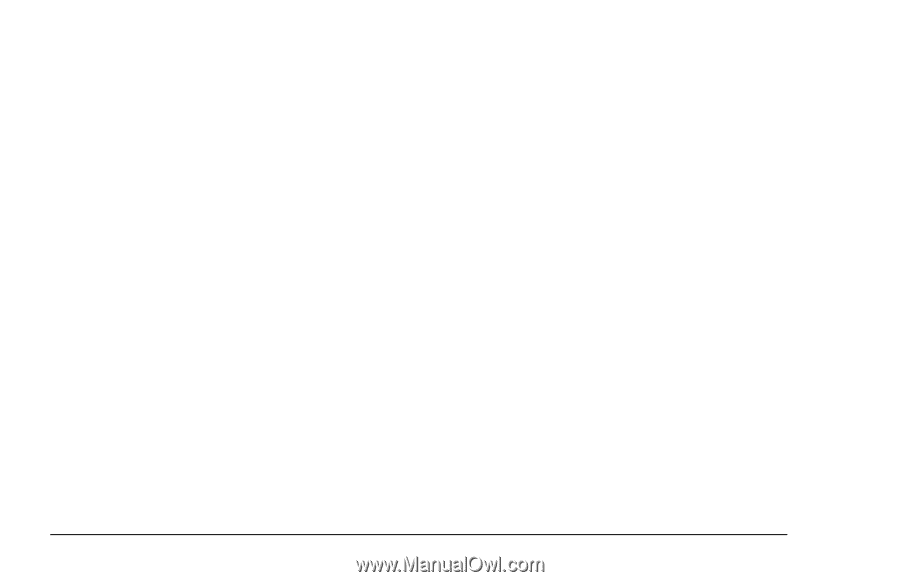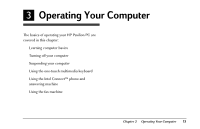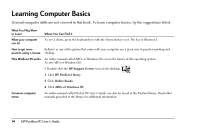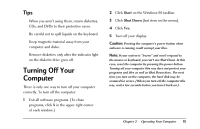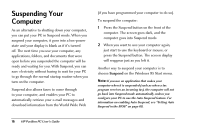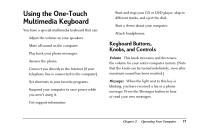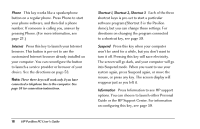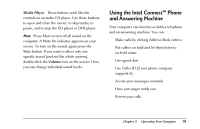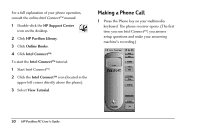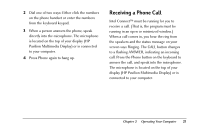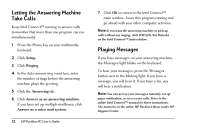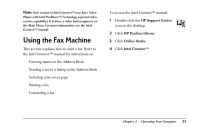HP Pavilion 8200 HP Pavilion PC Model 8290 - User's Guide - Page 22
Phone, Internet, Shortcut 1, Shortcut 2, Shortcut 3, Suspend, Information
 |
View all HP Pavilion 8200 manuals
Add to My Manuals
Save this manual to your list of manuals |
Page 22 highlights
Phone This key works like a speakerphone button on a regular phone. Press Phone to start your phone software, and then dial a phone number. If someone is calling you, answer by pressing Phone. (For more information, see page 21.) Internet Press this key to launch your Internet browser. This button is pre-set to use the customized Internet browser already installed on your computer. You can reconfigure the button to launch a service provider or browser of your choice. See the directions on page 53. Note: These three keys will work only if you have connected a telephone line to the computer. See page 55 for connection instructions. Shortcut 1, Shortcut 2, Shortcut 3 Each of the three shortcut keys is pre-set to start a particular software program (Shortcut 3 is the Pavilion demo), but you can change these settings. For directions on changing the program connected to a shortcut key, see page 59. Suspend Press this key when your computer won't be used for a while, but you don't want to turn it off. Pressing this key will save electricity. The screen will go dark, and your computer will go into Suspend mode. When you want to use your system again, press Suspend again, or move the mouse, or press any key. The screen display will reappear just as you left it. Information Press Information to see HP support options. You can choose to launch either Personal Guide or the HP Support Center. For information on configuring this key, see page 59. 18 HP Pavilion PC User's Guide