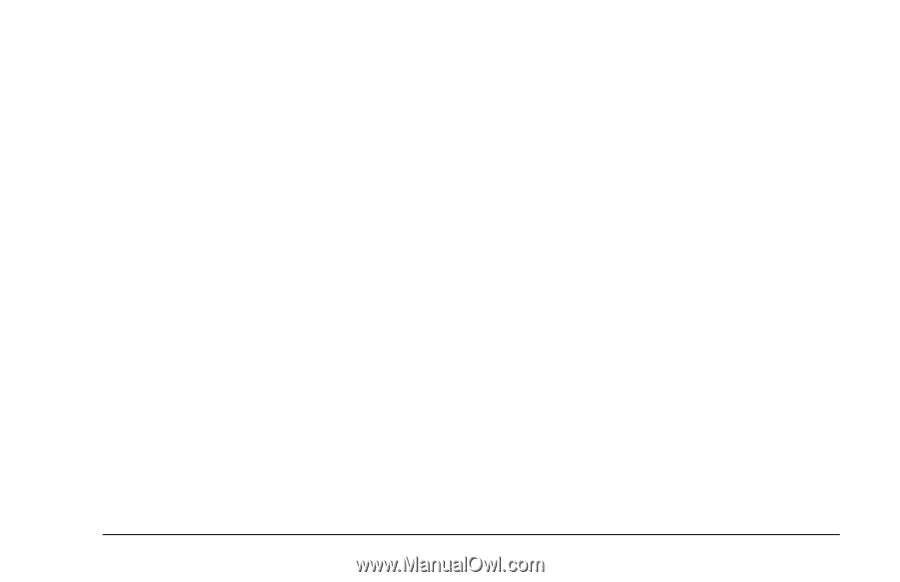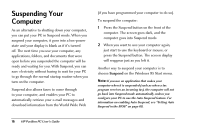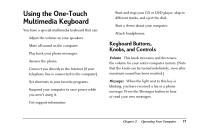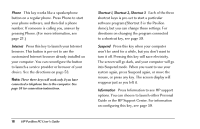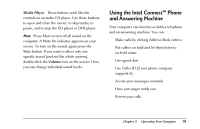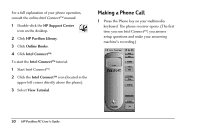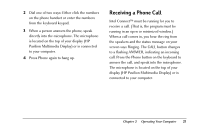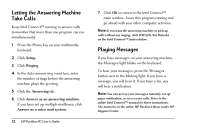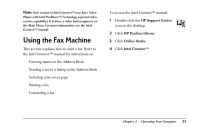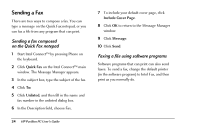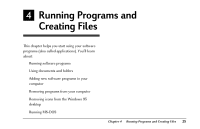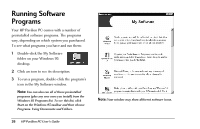HP Pavilion 8200 HP Pavilion PC Model 8290 - User's Guide - Page 25
Receiving a Phone Call
 |
View all HP Pavilion 8200 manuals
Add to My Manuals
Save this manual to your list of manuals |
Page 25 highlights
2 Dial one of two ways: Either click the numbers on the phone handset or enter the numbers from the keyboard keypad. 3 When a person answers the phone, speak directly into the microphone. The microphone is located on the top of your display (HP Pavilion Multimedia Display) or is connected to your computer. 4 Press Phone again to hang up. Receiving a Phone Call Intel Connect™ must be running for you to receive a call. (That is, the program must be running in an open or minimized window.) When a call comes in, you hear the ring from the speakers and the status message on your screen says Ringing. The CALL button changes to a flashing ANSWER, indicating an incoming call. Press the Phone button on the keyboard to answer the call, and speak into the microphone. The microphone is located on the top of your display (HP Pavilion Multimedia Display) or is connected to your computer. Chapter 3 • Operating Your Computer 21