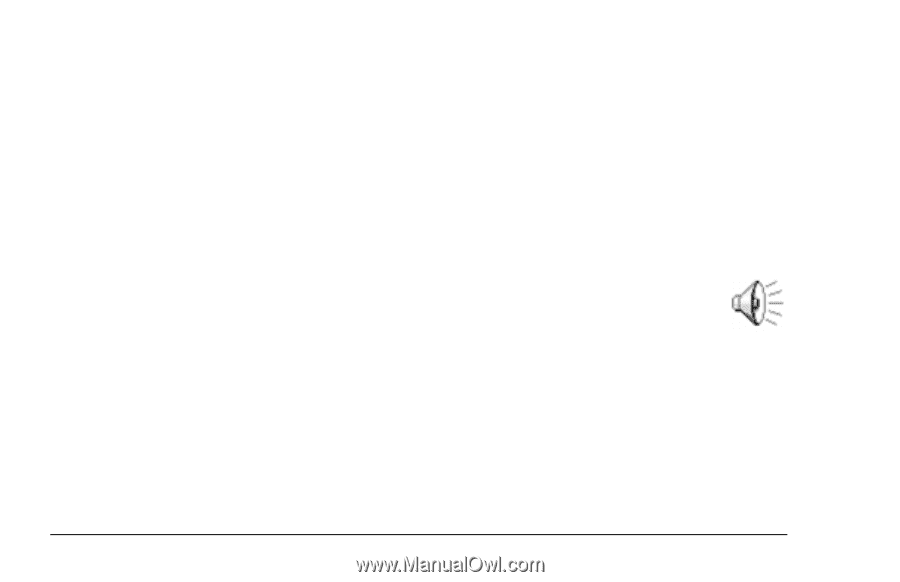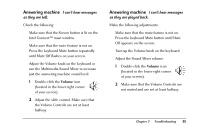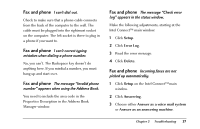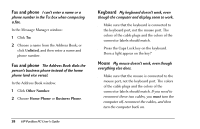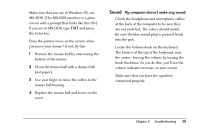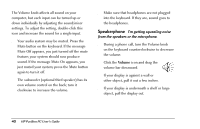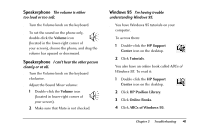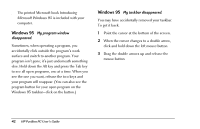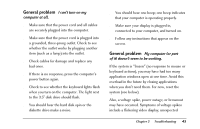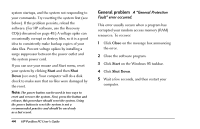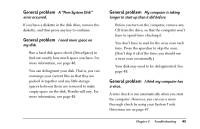HP Pavilion 8200 HP Pavilion PC Model 8290 - User's Guide - Page 44
Speakerphone
 |
View all HP Pavilion 8200 manuals
Add to My Manuals
Save this manual to your list of manuals |
Page 44 highlights
The Volume knob affects all sound on your computer, but each input can be turned up or down individually by adjusting the sound/mixer settings. To adjust the setting, double-click this icon and increase the sound for a single input. x Your audio system may be muted. Press the Mute button on the keyboard. If the message Mute Off appears, you just turned off the mute feature; your system should now produce sound. If the message Mute On appears, you just muted your system; press the Mute button again to turn it off. x The subwoofer (optional third speaker) has its own volume control on the back; turn it clockwise to increase the volume. x Make sure that headphones are not plugged into the keyboard. If they are, sound goes to the headphones. Speakerphone I'm getting squealing noise from the speakers or the microphone. x During a phone call, turn the Volume knob on the keyboard counterclockwise to decrease the volume. x Click the Volume icon and drag the volume bar downward. x If your display is against a wall or other object, pull it out a few inches. x If your display is underneath a shelf or large object, pull the display out. 40 HP Pavilion PC User's Guide