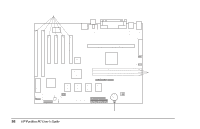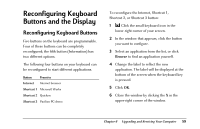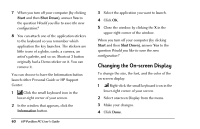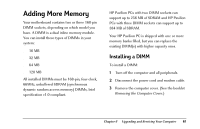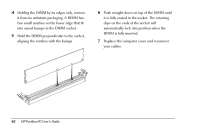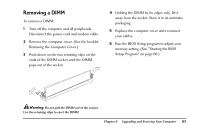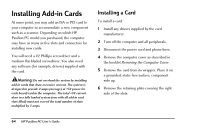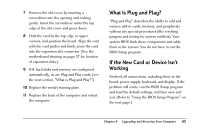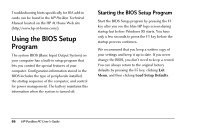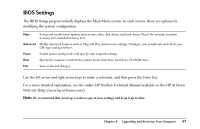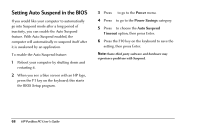HP Pavilion 8200 HP Pavilion PC Model 8290 - User's Guide - Page 67
Removing a DIMM
 |
View all HP Pavilion 8200 manuals
Add to My Manuals
Save this manual to your list of manuals |
Page 67 highlights
Removing a DIMM To remove a DIMM: 1 Turn off the computer and all peripherals. Disconnect the power cord and modem cable. 2 Remove the computer cover. (See the booklet Removing the Computer Cover.) 3 Push down on the two retaining clips on the ends of the DIMM socket until the DIMM pops out of the socket. 4 Holding the DIMM by its edges only, lift it away from the socket. Store it in its antistatic packaging. 5 Replace the computer cover and reconnect your cables. 6 Run the BIOS Setup program to adjust your memory setting. (See "Starting the BIOS Setup Program" on page 66.) Warning: Do not pull the DIMM out of the socket. Use the retaining clips to eject the DIMM. Chapter 6 • Upgrading and Servicing Your Computer 63
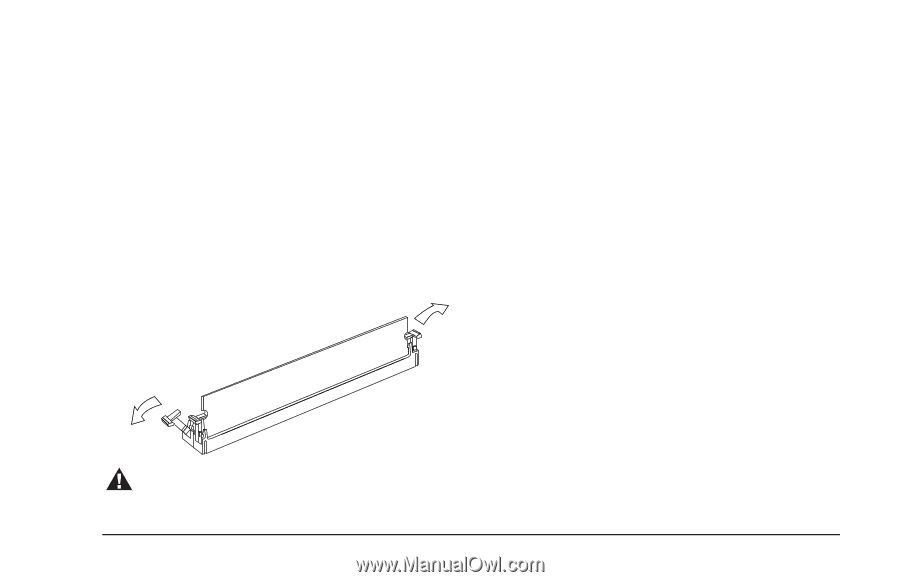
Chapter 6
•
Upgrading and Servicing Your Computer
63
Removing a DIMM
To remove a DIMM:
1
Turn off the computer and all peripherals.
Disconnect the power cord and modem cable.
2
Remove the computer cover. (See the booklet
Removing the Computer Cover.
)
3
Push down on the two retaining clips on the
ends of the DIMM socket until the DIMM
pops out of the socket.
Warning:
Do not pull the DIMM out of the socket.
Use the retaining clips to eject the DIMM.
4
Holding the DIMM by its edges only, lift it
away from the socket. Store it in its antistatic
packaging.
5
Replace the computer cover and reconnect
your cables.
6
Run the BIOS Setup program to adjust your
memory setting. (See “Starting the BIOS
Setup Program” on page 66.)