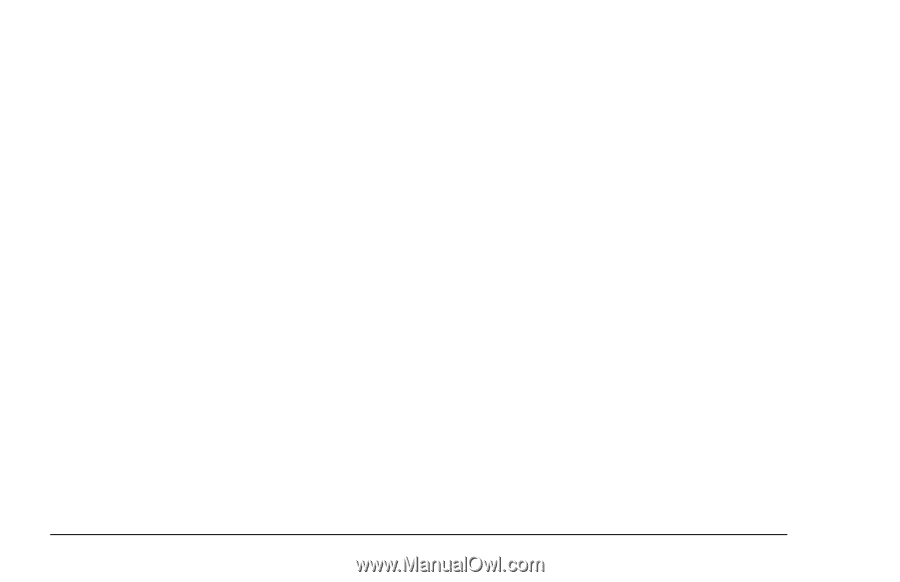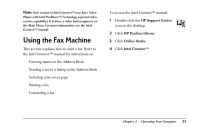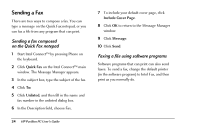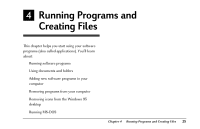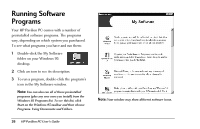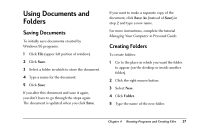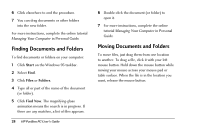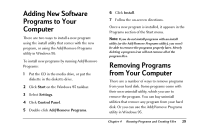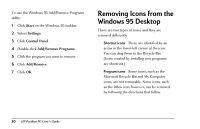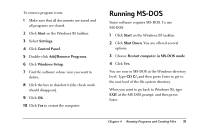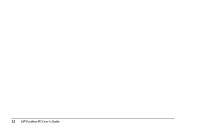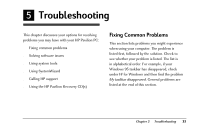HP Pavilion 8200 HP Pavilion PC Model 8290 - User's Guide - Page 32
Finding Documents and Folders, Moving Documents and Folders
 |
View all HP Pavilion 8200 manuals
Add to My Manuals
Save this manual to your list of manuals |
Page 32 highlights
6 Click elsewhere to end the procedure. 7 You can drag documents or other folders into the new folder. For more instructions, complete the online tutorial Managing Your Computer in Personal Guide. Finding Documents and Folders To find documents or folders on your computer: 1 Click Start on the Windows 95 taskbar. 2 Select Find. 3 Click Files or Folders. 4 Type all or part of the name of the document (or folder). 5 Click Find Now. The magnifying-glass animation means the search is in progress. If there are any matches, a list of files appears. 28 HP Pavilion PC User's Guide 6 Double-click the document (or folder) to open it. 7 For more instructions, complete the online tutorial Managing Your Computer in Personal Guide. Moving Documents and Folders To move files, just drag them from one location to another. To drag a file, click it with your left mouse button. Hold down the mouse button while moving your mouse across your mouse pad or table surface. When the file is in the location you want, release the mouse button.