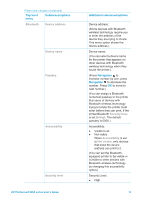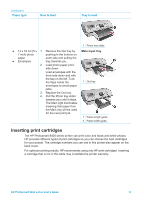HP Photosmart 8400 HP Photosmart 8400 series User's Guide - Page 19
Getting ready to print, Loading paper, Choosing the right paper - test page
 |
View all HP Photosmart 8400 manuals
Add to My Manuals
Save this manual to your list of manuals |
Page 19 highlights
2 Getting ready to print Before you can begin printing, there are three easy procedures you should become familiar with: ● Loading paper ● Inserting print cartridges ● Inserting memory cards You must load paper and insert a print cartridge before inserting a memory card. Loading paper Learn how to choose the right paper for your print job and how to load it into the correct tray for printing. Choosing the right paper For a list of available HP inkjet paper, or to purchase supplies, go to: ● www.hpshopping.com (U.S.) ● www.hp.com/go/supplies (Europe) ● www.hp.com/jp/supply_inkjet (Japan) ● www.hp.com/paper (Asia/Pacific) To get the best results from the printer, choose from these high-quality HP photo papers. To print Use this paper High-quality, long-lasting prints and enlargements HP Premium Plus photo paper (Also known as Colorfast Photo Paper in some countries/regions.) Medium-to-high-resolution images from HP Premium photo paper scanners and digital cameras Casual and business photos HP photo paper HP Everyday photo paper Text documents, draft versions, test and HP Premium inkjet paper alignment pages To keep your paper in good condition for printing: ● Store the photo paper in its original packaging or in a resealable plastic bag. ● Keep the paper flat in a cool, dry place. If the corners curl, place the paper in a plastic bag and gently bend it in the opposite direction until it lies flat. ● Hold photo paper by the edges to avoid smears. HP Photosmart 8400 series User's Guide 15