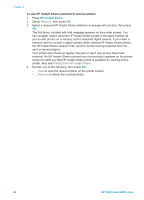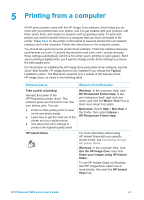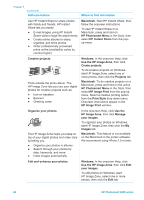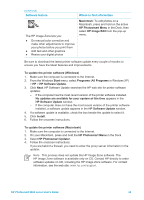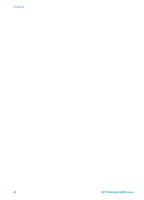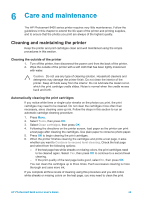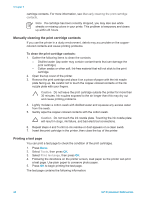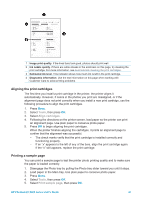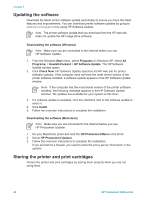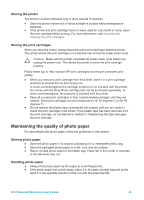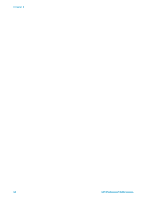HP Photosmart 8400 HP Photosmart 8400 series User's Guide - Page 49
Care and maintenance, Cleaning and maintaining the printer, Cleaning the outside of the printer, - ink level
 |
View all HP Photosmart 8400 manuals
Add to My Manuals
Save this manual to your list of manuals |
Page 49 highlights
6 Care and maintenance The HP Photosmart 8400 series printer requires very little maintenance. Follow the guidelines in this chapter to extend the life span of the printer and printing supplies, and to ensure that the photos you print are always of the highest quality. Cleaning and maintaining the printer Keep the printer and print cartridges clean and well maintained using the simple procedures in this section. Cleaning the outside of the printer 1. Turn off the printer, then disconnect the power cord from the back of the printer. 2. Wipe the outside of the printer with a soft cloth that has been lightly moistened with water. Caution Do not use any type of cleaning solution. Household cleaners and detergents may damage the printer finish. Do not clean the interior of the printer. Keep all fluids away from the interior. Do not lubricate the metal rod on which the print cartridge cradle slides. Noise is normal when the cradle moves back and forth. Automatically cleaning the print cartridges If you notice white lines or single-color streaks on the photos you print, the print cartridges may need to be cleaned. Do not clean the cartridges more often than necessary, since cleaning uses up ink. Follow the steps in this section to run an automatic cartridge-cleaning procedure. 1. Press Menu. 2. Select Tools, then press OK. 3. Select Clean cartridges, then press OK. 4. Following the directions on the printer screen, load paper so the printer can print a test page after cleaning the cartridges. Use plain paper to conserve photo paper. 5. Press OK to begin cleaning the print cartridges. 6. When the printer finishes cleaning the cartridges and prints a test page, it asks whether you want to Continue to second level cleaning. Check the test page and select from the following options: - If the test page has white streaks or missing colors, the print cartridges need to be cleaned again. Select Yes, then press OK to continue to a second level cleaning. - If the print quality of the test page looks good, select No, then press OK. You can clean the cartridges up to three times. Each successive cleaning is more thorough and uses more ink. If you complete all three levels of cleaning using this procedure and you still notice white streaks or missing colors on the test page, you may need to clean the print HP Photosmart 8400 series User's Guide 45