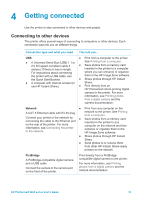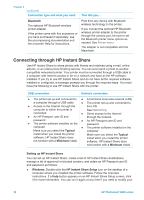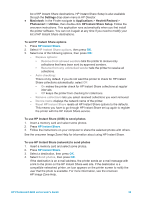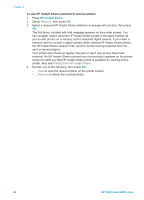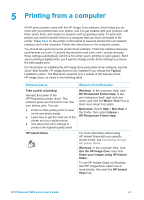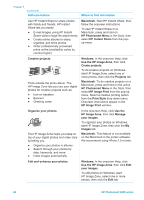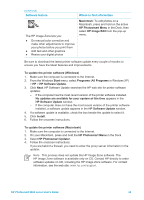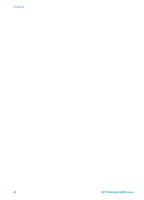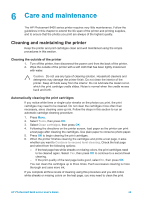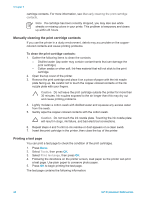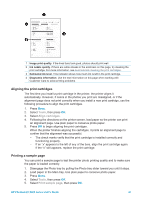HP Photosmart 8400 HP Photosmart 8400 series User's Guide - Page 46
Use the HP Image Zone, HP Image Print
 |
View all HP Photosmart 8400 manuals
Add to My Manuals
Save this manual to your list of manuals |
Page 46 highlights
Chapter 5 (continued) Software feature Where to find information Use HP Instant Share to share photos with family and friends. HP Instant Share lets you easily: ● E-mail images using HP Instant Share without large file attachments ● Create online albums to share, organize, and store photos ● Order professionally processed prints online (availability varies by country/region) Macintosh: Start HP Instant Share, then follow the onscreen instructions. To use HP Instant Share on a Macintosh, press and hold on HP Photosmart Menu in the Dock, then select HP Instant Share from the popup menu. Creative projects Think outside the photo album. The HP Image Zone lets you use your digital photos for creative projects such as: ● Iron-on transfers ● Banners ● Greeting cards Windows: In the onscreen Help, click Use the HP Image Zone, then click Create projects. To do creative projects on Windows, start HP Image Zone, select one or more photos, then click the Projects tab. Macintosh: To do creative projects on a Macintosh, press and hold on the active HP Photosmart Menu in the Dock, then select HP Image Print from the pop-up menu. Select a creative printing option from the Print Style drop down menu. Onscreen instructions appear in the HP Image Print window. Organize your photos The HP Image Zone helps you keep on top of your digital photos and video clips by letting you: ● Organize your photos in albums ● Search through your photos by date, keywords, and more ● Index images automatically In the onscreen Help, click Use the HP Image Zone, then click Manage your images. To organize your photos on Windows, start HP Image Zone, then click the My Images tab. Macintosh: This feature is not available on the Macintosh in the printer software. We recommend using iPhoto 2.0 or later. Edit and enhance your photos Windows: In the onscreen Help, click Use the HP Image Zone, then click Edit your images. To edit photos on Windows, start HP Image Zone, select one or more photos, then click the Edit tab. 42 HP Photosmart 8400 series