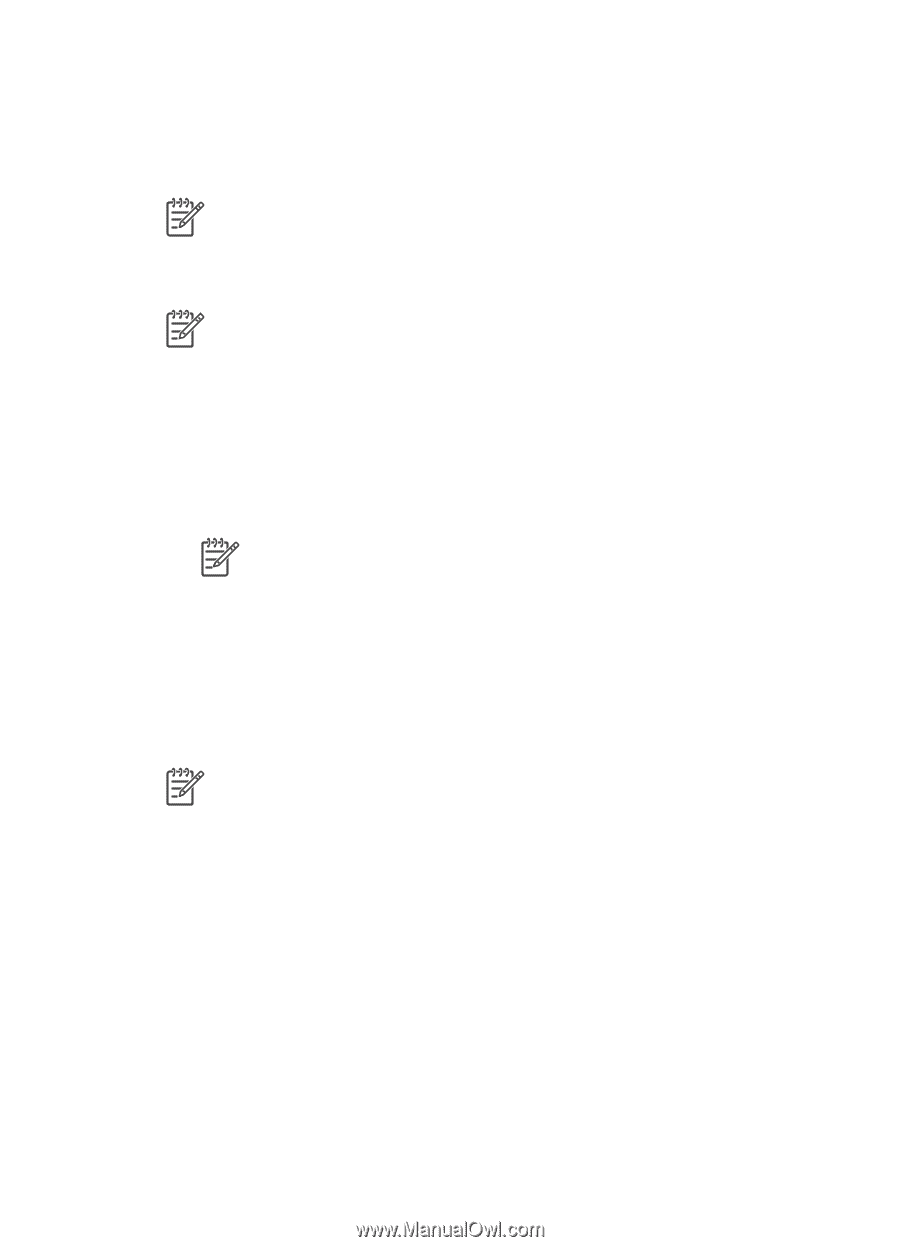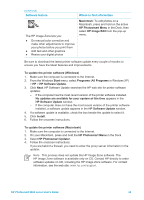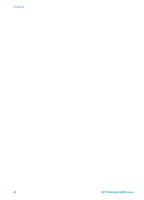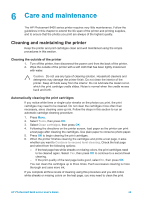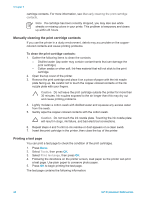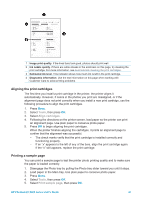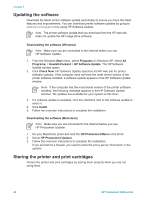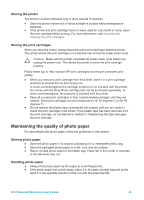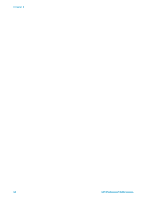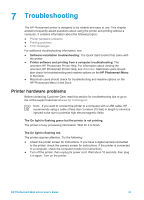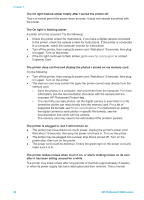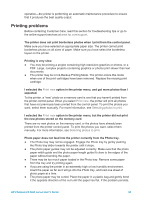HP Photosmart 8400 HP Photosmart 8400 series User's Guide - Page 52
Updating the software, Storing the printer and print cartridges - series download
 |
View all HP Photosmart 8400 manuals
Add to My Manuals
Save this manual to your list of manuals |
Page 52 highlights
Chapter 6 Updating the software Download the latest printer software update periodically to ensure you have the latest features and improvements. You can download printer software updates by going to www.hp.com/support or by using HP Software Update. Note The printer software update that you download from the HP web site does not update the HP Image Zone software. Downloading the software (Windows) Note Make sure you are connected to the Internet before you use HP Software Update. 1. From the Windows Start menu, select Programs (in Windows XP, select All Programs) > Hewlett-Packard > HP Software Update. The HP Software Update window opens. 2. Click Check Now. HP Software Update searches the HP web site for printer software updates. If the computer does not have the most recent version of the printer software installed, a software update appears in the HP Software Update window. Note If the computer has the most recent version of the printer software installed, the following message appears in the HP Software Update window: "No updates are available for your system at this time". 3. If a software update is available, click the checkbox next to the software update to select it. 4. Click Install. 5. Follow the onscreen instructions to complete the installation. Downloading the software (Macintosh) Note Make sure you are connected to the Internet before you use HP Photosmart Updater. 1. On your Macintosh, press and hold the HP Photosmart Menu in the Dock. 2. Select HP Photosmart Updater. 3. Follow the onscreen instructions to complete the installation. If you are behind a firewall, you need to enter the proxy server information in the updater. Storing the printer and print cartridges Protect the printer and print cartridges by storing them properly when you are not using them. 48 HP Photosmart 8400 series