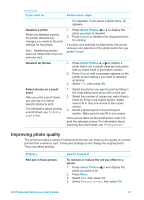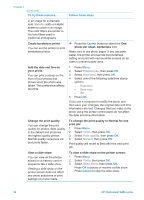HP Photosmart 8400 HP Photosmart 8400 series User's Guide - Page 33
Add frame, No effect, Black & white, Sepia, Antique, Solarize, Metallic, Red filter, Green, filter
 |
View all HP Photosmart 8400 manuals
Add to My Manuals
Save this manual to your list of manuals |
Page 33 highlights
(continued) To try these features... Follow these steps Note The crop box changes from green to yellow if printing at the selected magnification will noticeably reduce the print quality. Press Select Photos to decrease the magnification level by 0.25x. The minimum magnification level is 1.0x. 4. At any magnification level, use the Navigation arrows to move the crop box left, right, up, or down. Press Rotate to rotate the crop box 90 degrees clockwise. 5. Press OK when the portion of the image you want to print is in the crop box. Cropping does not change the original photo. It only affects printing. Add a decorative frame 1. Press Select Photos or to display the Choose from a palette of photo to which you want to add a frame. different patterns and colors to 2. Press Menu. make the frame stand out. 3. Select Edit, then press OK. 4. Select Add frame, then select OK. 5. Use the Select Photos arrows to highlight the frame pattern you want to use, then press OK. 6. Use the Select Photos arrows to highlight the frame color you want to use, then press OK. The photo appears on the printer screen with the frame. The effect does not change the original photo. It only affects printing. Add a color effect 1. Press Select Photos or to display the You can set the printer to photo to which you want to add a color effect. change the color effect applied 2. Press Menu. to a photo from No effect 3. Select Edit, then press OK. (default) to Black & white, 4. Select Add color effect, then press OK. Sepia, Antique, Solarize, 5. Select a color effect, then press OK. Metallic, Red filter, Green The photo appears on the printer screen with filter, or Blue filter. the selected color effect applied. The effect Photos printed in Sepia print in brown tones and look does not change the original photo. It only affects printing. similar to photos produced in the early 1900s. Photos printed in Antique print in the same brown tones, but with some pale colors added to give the appearance that they are hand-colored. The Solarize effect reverses tones HP Photosmart 8400 series User's Guide 29