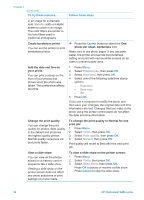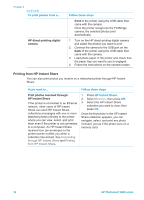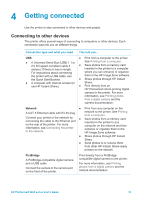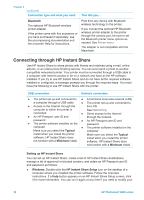HP Photosmart 8400 HP Photosmart 8400 series User's Guide - Page 37
Follow these steps, Layout, Select Photos, Navigation, Print new, Print options, Scan proof sheet
 |
View all HP Photosmart 8400 manuals
Add to My Manuals
Save this manual to your list of manuals |
Page 37 highlights
(continued) If you want to... Follow these steps: If you print or modify the photos using a computer, the tags the printer uses to mark photos that have been printed from the control panel might get removed, causing previously printed photos to be selected as new photos. Before you begin, make sure that the memory card is inserted in the printer and the paper tray you want to use is engaged and loaded with the correct paper. 4. Select Print new, then press OK. The first frame of each new video clip will also print. The printer will continue to consider these photos "new" until you remove the memory card. Print the photos you selected on a proof sheet After you've filled out the proof sheet as described in Selecting photos to print, you can scan it to print the selected photos. Make sure the same memory card used when you printed the proof sheet is inserted when you scan that proof sheet. 1. Make sure that the memory card is inserted in the printer. 2. Press Menu. 3. Select Print options, then press OK. 4. Select Scan proof sheet, then press OK. 5. Load the proof sheet in the Main tray with the printed side facing down and the top of the page facing toward the printer. If the printed proof sheet spans several pages, insert the pages in reverse order to allow the printer to scan them all properly. 6. Press OK to begin scanning. 7. When a message appears on the printer screen prompting you to load paper, load photo paper in the Main tray or Photo tray and check that the tray is engaged. 8. Press OK to start printing the photos you selected on the proof sheet. Photos printed from a proof sheet use the default print settings. Any print settings you have applied to photos, such as cropping, color effects, and decorative frames, are ignored. Print photos from video clips 1. Press the Layout button to select a photo You can view video clips on the printer screen, and select and print individual frames. When you first insert a memory card containing a video clip, the printer uses the layout. 2. Press Select Photos or to display the video clip you want to print. 3. Press OK to play the video clip. You can fast-forward the video while it is playing by pressing and holding Navigation . first frame of the video clip to HP Photosmart 8400 series User's Guide 33