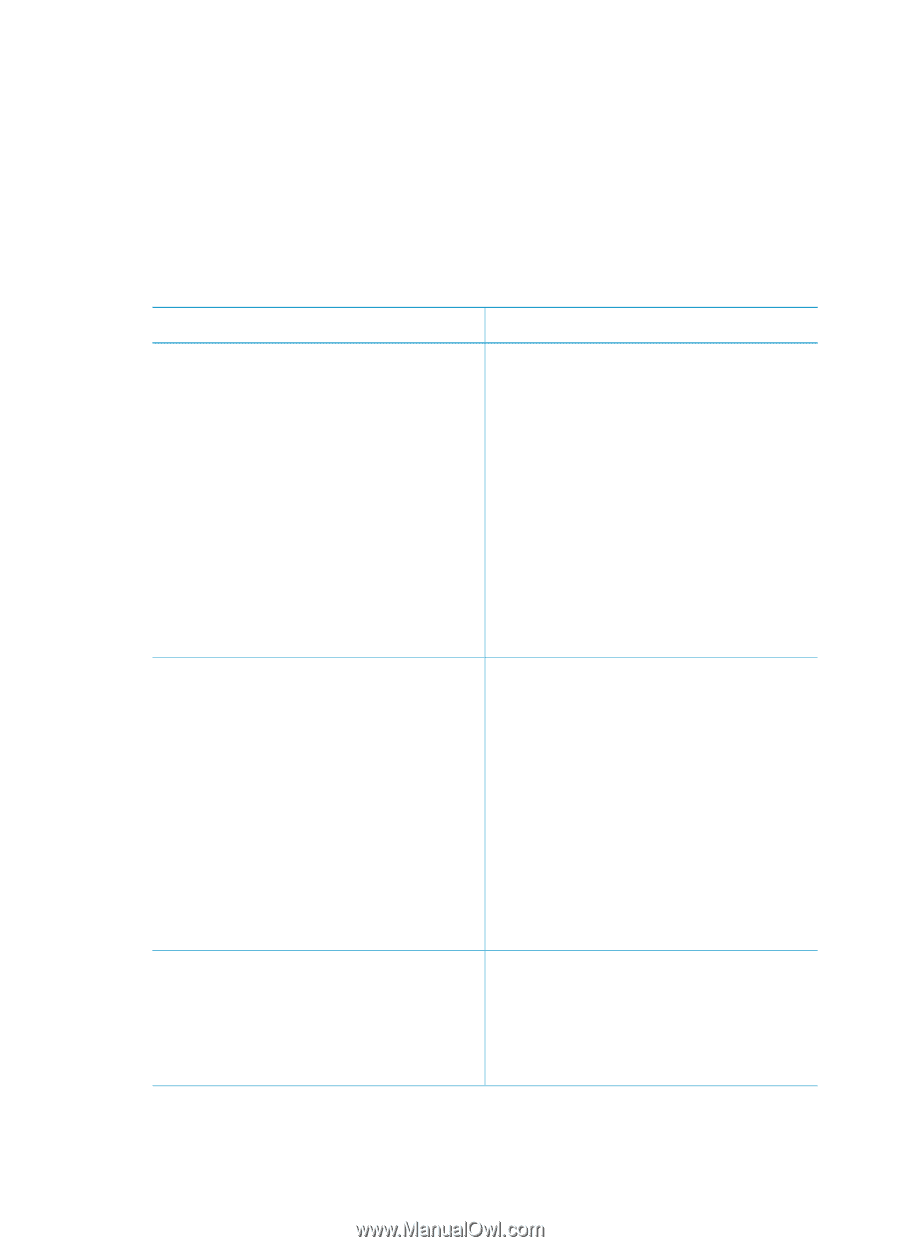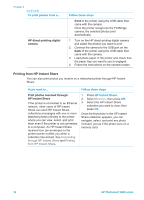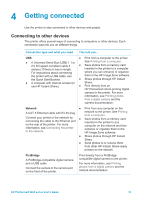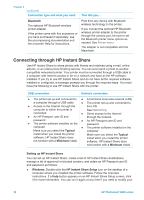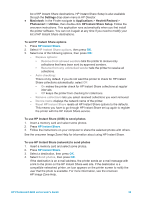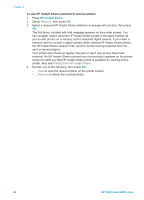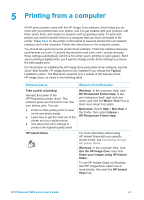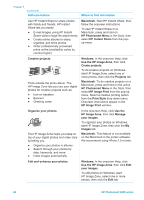HP Photosmart 8400 HP Photosmart 8400 series User's Guide - Page 41
Getting connected, Connecting to other devices
 |
View all HP Photosmart 8400 manuals
Add to My Manuals
Save this manual to your list of manuals |
Page 41 highlights
4 Getting connected Use the printer to stay connected to other devices and people. Connecting to other devices This printer offers several ways of connecting to computers or other devices. Each connection type lets you do different things. Connection type and what you need This lets you... USB ● Print from a computer to the printer. ● A Universal Serial Bus (USB) 1.1 or See Printing from a computer. 2.0 full-speed compliant cable 3 ● Save photos from a memory card meters (10 feet) or less in length. inserted in the printer to a computer For instructions about connecting where you can enhance or organize the printer with a USB cable, see them in the HP Image Zone software. the Quick Start Booklet. ● Share photos through HP Instant ● A computer with Internet access (to Share. use HP Instant Share). ● Print directly from an HP Photosmart direct-printing digital camera to the printer. For more information, see Printing photos from a digital camera and the camera documentation. Network ● Print from any computer on the A CAT-5 Ethernet cable with RJ-45 plug. network to the printer. See Printing from a computer. Connect your printer to the network by ● Save photos from a memory card connecting the cable to the Ethernet port inserted in the printer to any on the rear of the printer. For more computer on the network and then information, see Connecting the printer enhance or organize them in the to the network. HP Image Zone software. ● Share photos through HP Instant Share. ● Send photos to or receive them from other HP Instant Share-ready printers on the network. PictBridge A PictBridge-compatible digital camera and a USB cable. Connect the camera to the camera port on the front of the printer. Print directly from a PictBridgecompatible digital camera to the printer. For more information, see Printing photos from a digital camera and the camera documentation. HP Photosmart 8400 series User's Guide 37