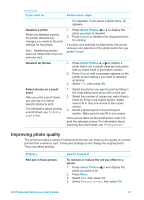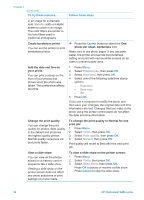HP Photosmart 8400 HP Photosmart 8400 series User's Guide - Page 31
Improving photo quality, Follow these steps, Select Photos, Cancel, Problem, How to correct
 |
View all HP Photosmart 8400 manuals
Add to My Manuals
Save this manual to your list of manuals |
Page 31 highlights
(continued) If you want to... Follow these steps For example, if you select a photo twice, x2 appears. Deselect a photo When you deselect a photo, the printer discards any changes you made to the print settings for that photo. Note Deselecting photos does not delete them from the memory card. 1. Press Select Photos or to display the photo you want to deselect. 2. Press Cancel to deselect the displayed photo for printing. If a photo was selected multiple times, the printer removes one selection of the photo each time you press Cancel. Deselect all photos 1. Press Select Photos or to display a photo that is not currently selected (any photo with no check mark in the bottom corner). 2. Press Cancel until a message appears on the printer screen asking if you want to deselect all photos. 3. Select Yes, then press OK. Select photos on a proof sheet After you print a proof sheet, you can use it to select specific photos to print. For information about printing a proof sheet, see To print a proof sheet:. 1. Select the photos you want to print by filling in the circle below each photo with a dark pen. 2. Select the number of copies you want of each photo by filling in the copies section. Make sure to fill in only one choice in the copies section. 3. Select a photo layout in the print layout section. Make sure to only fill in one choice. Once you've filled out the proof sheet, scan it to print the selected photos. For information about scanning the proof sheet, see Printing photos. Improving photo quality The printer provides a variety of enhancements that can improve the quality of a photo printed from a memory card. These print settings do not change the original photo. They only affect printing. Problem Red eye in flash photos How to correct it To remove or reduce the red eye effect in a photo: 1. Press Select Photos or to display the photo you want to fix. 2. Press Menu. 3. Select Edit, then press OK. 4. Select Remove red-eye, then press OK. HP Photosmart 8400 series User's Guide 27