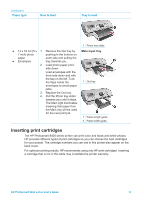HP Photosmart 8400 HP Photosmart 8400 series User's Guide - Page 23
Insert the cartridges, Replace the cartridge as soon as possible. - ink
 |
View all HP Photosmart 8400 manuals
Add to My Manuals
Save this manual to your list of manuals |
Page 23 highlights
Insert or replace the print cartridges (continued) Insert the cartridges 1. If you are replacing a cartridge, push down and pull outward on the cartridge stall cover to open it and then pull the cartridge out. 2. Match the symbol on the cartridge label to the correct stall. Hold the cartridge with the label on top and slide it at a slight upward angle into the stall so the copper-colored contacts go in first. Push the cartridge until it snaps into place. 3. Close the cartridge stall cover. 4. Repeat the previous steps to install the other cartridges, if necessary. 5. When you are finished installing cartridges, close the main cover. You must install all three cartridges in order for the printer to work as intended. Tip Ink-backup printing mode lets you keep printing even if one of the cartridges fails or runs out of ink. Remove the cartridge and close the main cover to enter ink-backup printing mode. The printer continues to print, but at a slower speed and with inferior print quality. A message reminds you that the printer is in ink-backup printing mode. Replace the cartridge as soon as possible. The idle screen of the printer displays three icons showing the approximate ink level for each cartridge (100%, 75%, 50%, 25%, and nearly empty). Ink-level icons do not appear if any of the installed cartridges are not genuine HP cartridges. Each time you install or replace a print cartridge, a message prompts you to print an alignment page. This ensures high-quality prints. Align the cartridges 1. Load paper in the Main tray. 2. Follow the onscreen instructions to complete the cartridge alignment. See Aligning the print cartridges. HP Photosmart 8400 series User's Guide 19