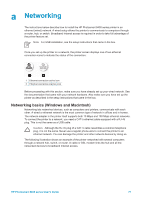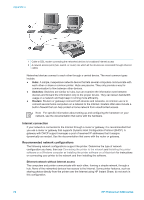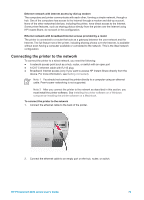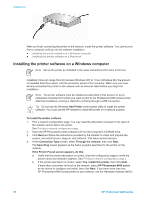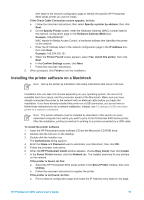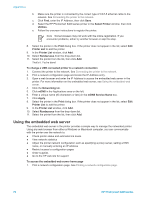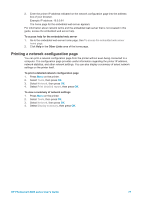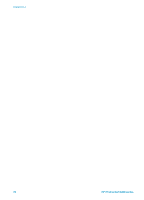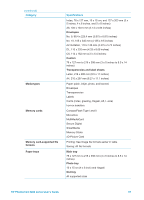HP Photosmart 8400 HP Photosmart 8400 series User's Guide - Page 80
Using the embedded web server, mDNS Service Name - ink levels windows 7
 |
View all HP Photosmart 8400 manuals
Add to My Manuals
Save this manual to your list of manuals |
Page 80 highlights
Appendix a b. Make sure the printer is connected by the correct type of CAT-5 ethernet cable to the network. See Connecting the printer to the network. c. Click Find, enter the IP Address, then click Save. d. Select the HP Photosmart 8400 series printer in the Select Printer window, then click Utilities. e. Follow the onscreen instructions to register the printer. Note Some browsers may not work with the online registration. If you encounter problems, either try another browser or skip this step. 8. Select the printer in the Print dialog box. If the printer does not appear in the list, select Edit Printer List to add the printer. 9. In the Printer List window, click Add. 10. Select Rendezvous from the drop-down list. 11. Select the printer from the list, then click Add. That's it. You're done! To change a USB connected printer to a network connection 1. Connect the printer to the network. See Connecting the printer to the network. 2. Print a network configuration page and locate the IP Address entry. 3. Open a web browser and enter the IP Address to access the embedded web server in the printer. For more information on the embedded web server, see Using the embedded web server. 4. Click the Networking tab. 5. Click mDNS in the Applications area on the left. 6. Enter a unique name (63 characters or less) in the mDNS Service Name box. 7. Click Apply. 8. Select the printer in the Print dialog box. If the printer does not appear in the list, select Edit Printer List to add the printer. 9. In the Printer List window, click Add. 10. Select Rendezvous from the drop-down list. 11. Select the printer from the list, then click Add. Using the embedded web server The embedded web server in the printer provides a simple way to manage the networked printer. Using any web browser from either a Windows or Macintosh computer, you can communicate with the printer over the network to: ● Check printer status and estimated ink levels ● View network statistics ● Adjust the printer network configuration such as specifying a proxy server, setting a DNS name, or manually entering an IP address ● Restrict access to configuration pages ● Order supplies ● Go to the HP web site for support To access the embedded web server home page 1. Print a network configuration page. See Printing a network configuration page. 76 HP Photosmart 8400 series