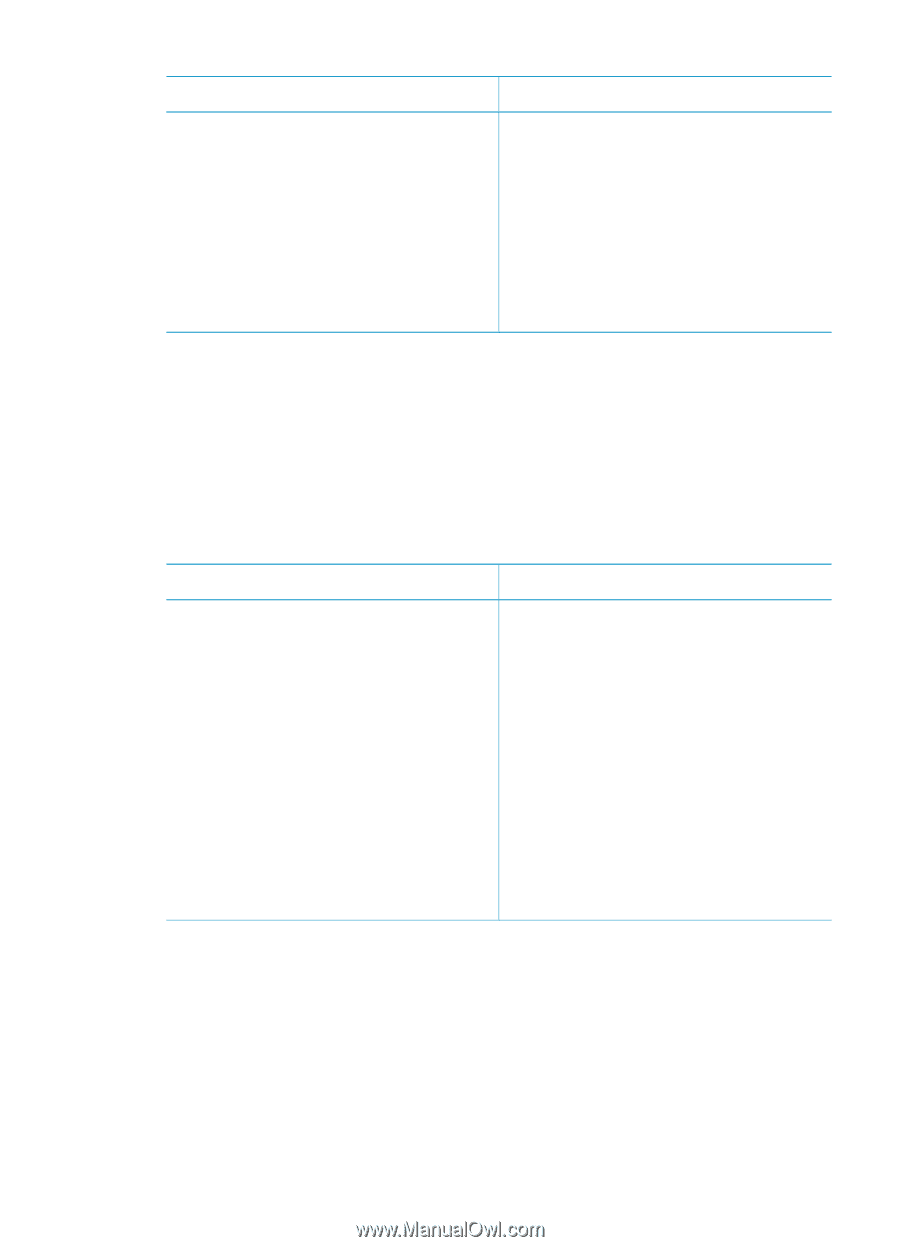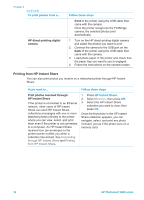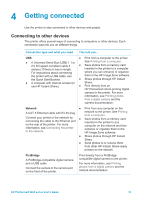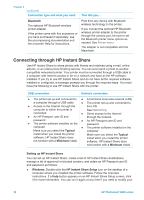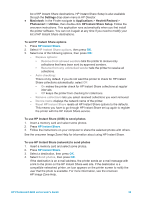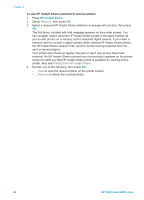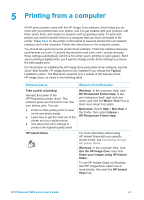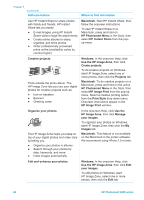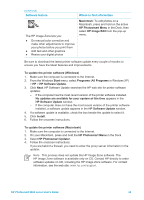HP Photosmart 8400 HP Photosmart 8400 series User's Guide - Page 42
Connecting through HP Instant Share, Bluetooth, Typical, Minimum, Setting up HP Instant Share, Windows
 |
View all HP Photosmart 8400 manuals
Add to My Manuals
Save this manual to your list of manuals |
Page 42 highlights
Chapter 4 (continued) Connection type and what you need This lets you... Bluetooth The optional HP Bluetooth wireless printer adapter. If the printer came with this accessory or you have purchased it separately, see the accompanying documentation and the onscreen Help for instructions. Print from any device with Bluetooth wireless technology to the printer. If you connect the optional HP Bluetooth wireless printer adapter to the printer through the camera port, be sure to set the Bluetooth printer menu options as needed. See Printer menu. The adapter is not compatible with the Macintosh. Connecting through HP Instant Share Use HP Instant Share to share photos with friends and relatives using e-mail, online albums, or an online photo finishing service. You can even send a photo to another compatible networked printer. Your printer must be connected through a USB cable to a computer with Internet access or be on a network and have all the HP software installed. If you try to use HP Instant Share and do not have all the required software installed or configured, a message prompts you through the required steps. You must have the following to use HP Instant Share with the printer: USB connection Network connection ● The printer set up and connected to ● A functional local area network (LAN) a computer through a USB cable ● The printer set up and connected to ● Access to the Internet through the the LAN computer to which the printer is See Networking. connected ● Direct access to the Internet ● An HP Passport user ID and through the network password ● An HP Passport user ID and ● The printer software installed on the password computer ● The printer software installed on the Make sure you select the Typical computer install when you install the printer software. HP Instant Share does not function with a Minimum install. Make sure you select the Typical install when you install the printer software. HP Instant Share does not function with a Minimum install. Setting up HP Instant Share You can set up HP Instant Share, create a list of HP Instant Share destinations, manage a list of approved or blocked senders, and obtain an HP Passport user ID and password as follows: ● Windows: Double-click the HP Instant Share Setup icon on the desktop of a computer where you installed the printer software. Follow the onscreen instructions. If a Help button appears on an HP Instant Share Setup screen, click it for more information. You can run it again at any time if you need to modify your 38 HP Photosmart 8400 series