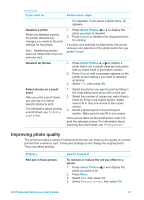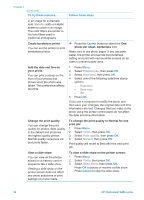HP Photosmart 8400 HP Photosmart 8400 series User's Guide - Page 34
Metallic, Preferences, Date/time, Date only, Tools, Print quality, Normal, Slide Show
 |
View all HP Photosmart 8400 manuals
Add to My Manuals
Save this manual to your list of manuals |
Page 34 highlights
Chapter 3 (continued) To try these features... Follow these steps in an image for a dramatic look. Metallic adds a metallic sheen to colors in an image. The color filters are similar to the lens filters used in traditional photography. Create borderless prints You can set the printer to print borderless photos. ➔ Press the Layout button to select the One photo per sheet, borderless icon. Make sure to use photo paper. If you use plain paper, the printer will override the borderless setting and print with narrow white borders on all sides to prevent paper jams. Add the date and time to your prints You can print a stamp on the front of your photos that shows when the photo was taken. This preference affects all prints. 1. Press Menu. 2. Select Preferences, then press OK. 3. Select Date/time, then press OK. 4. Select one of the following date/time stamp options: - Date/time - Date only - Off 5. Press OK. If you use a computer to modify the photo and then save your changes, the original date and time information are lost. Changes that you make to the photo using the printer control panel do not affect the date and time information. Change the print quality You can change the print quality for photos. Best quality is the default and produces the highest quality photos. Normal quality conserves ink and prints faster. To change the print quality to Normal for one print job: 1. Press Menu. 2. Select Tools, then press OK. 3. Select Print quality, then press OK. 4. Select Normal, then press OK. Print quality will revert to Best after the next print job. View a slide show You can view all the photos stored on a memory card in sequence like a slide show. Viewing a slide show on the printer screen does not affect any photo selections or print settings you have made. To view a slide show on the printer screen: 1. Press Menu. 2. Select Tools, then press OK. 3. Select Slide Show, then press OK. Press OK to pause or resume a slide show. Press Cancel to stop the slide show. 30 HP Photosmart 8400 series