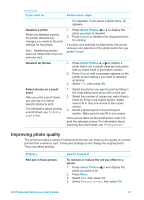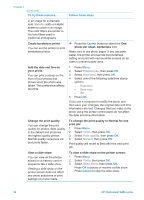HP Photosmart 8400 HP Photosmart 8400 series User's Guide - Page 30
Selecting photos to print, To decide which photos to print, try one of these options
 |
View all HP Photosmart 8400 manuals
Add to My Manuals
Save this manual to your list of manuals |
Page 30 highlights
Chapter 3 (continued) To decide which photos to print, try one of these options paper instead of photo paper to cut costs. A photo index may be several pages long. 5. Select Print index page, then press OK. Print a proof sheet A proof sheet shows thumbnail views of all photos stored on a memory card. A proof sheet is different than a photo index because it provides spaces for you to select photos to print, specify the number of copies to print, and select the photo layout. Note If the printed proof sheet spans several pages, insert the pages in reverse order to allow the printer to scan them all properly. For more information, see Selecting photos to print and Printing photos. To print a proof sheet: 1. Insert a memory card. 2. Load several sheets of plain paper in the Main tray and pull the Photo tray slider towards you. 3. Press Menu. 4. Select Print options, then press OK. 5. Select Print proof sheet, then press OK. 6. Select from the following options: - If you want to print a proof sheet containing the photos on the memory card that have not previously been printed from the control panel, select New photos, then press OK. - If you want to print a proof sheet containing all photos on the memory card, select All photos, then press OK. 7. Press OK. Selecting photos to print If you want to... Select a photo Select more than one copy of a photo Follow these steps 1. Insert a memory card. 2. Press Select Photos or to display the photo you want to select. 3. Press Select Photos to select the displayed photo. A check mark appears in the bottom corner of the photo. 4. To select additional photos, repeat steps 2 and 3. 1. Insert a memory card. 2. Press Select Photos or to display the photo you want to select. 3. Press Select Photos once for each copy of the displayed photo you want to print. The number of times that the photo has been selected appears at the bottom of the photo. 26 HP Photosmart 8400 series