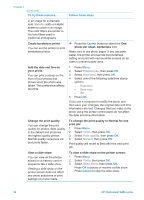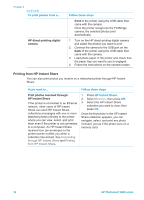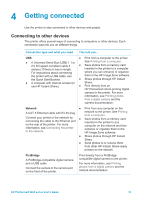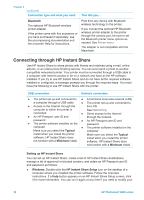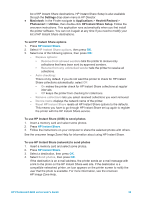HP Photosmart 8400 HP Photosmart 8400 series User's Guide - Page 38
Follow these steps, Navigation, Select Photos, Print, Layout, Print a video action print
 |
View all HP Photosmart 8400 manuals
Add to My Manuals
Save this manual to your list of manuals |
Page 38 highlights
Chapter 3 (continued) If you want to... Follow these steps: represent the clip on the 4. printer screen. The printer recognizes video clips recorded in these formats: ● Motion-JPEG AVI 5. ● Motion-JPEG QuickTime 6. ● MPEG-1 The printer ignores video clips in any other format. Before you begin, make sure that the memory card is inserted in the printer and the paper tray you want to use is engaged and loaded with the correct paper. To pause the video while it is playing, press OK. You can play the video in slow motion by pressing and holding Navigation while the video is paused. To select the displayed video frame, press Select Photos . Press Print to begin printing. Print a video action print A video action print is a series of nine automatically selected frames from a video clip. 1. Insert a memory card containing one or more video clips. 2. Load photo paper and check that the paper tray you want to use is engaged. 3. Press Menu. 4. Select Print options, then press OK. 5. Select Video action prints, then press OK. 6. Press Select Photos or to highlight the video clip you want to print as a video action print. 7. Press Select Photos , then press Print. Print camera-selected 1. Use the digital camera to select the photos photos from a memory card you want to print. For more information, see When you select photos for the documentation that came with the camera. printing using a digital camera, 2. If you select default as the photo layout with the camera creates a Digital the camera, press the Layout button on the Print Order Format (DPOF) file printer to select a photo layout. that identifies the selected If you select a photo layout other than default photos. The printer can read with the camera, photos print in the camera- DPOF 1.0 and 1.1 files directly selected layout regardless of the printer setting. from a memory card. 3. Load photo paper and check that the paper tray you want to use is engaged. 4. Remove the memory card from the digital camera and insert it into the printer. 5. When a message appears on the printer screen asking if you want to print the camera- selected photos, select Yes, then press OK. The photos you selected with a camera will print. 34 HP Photosmart 8400 series