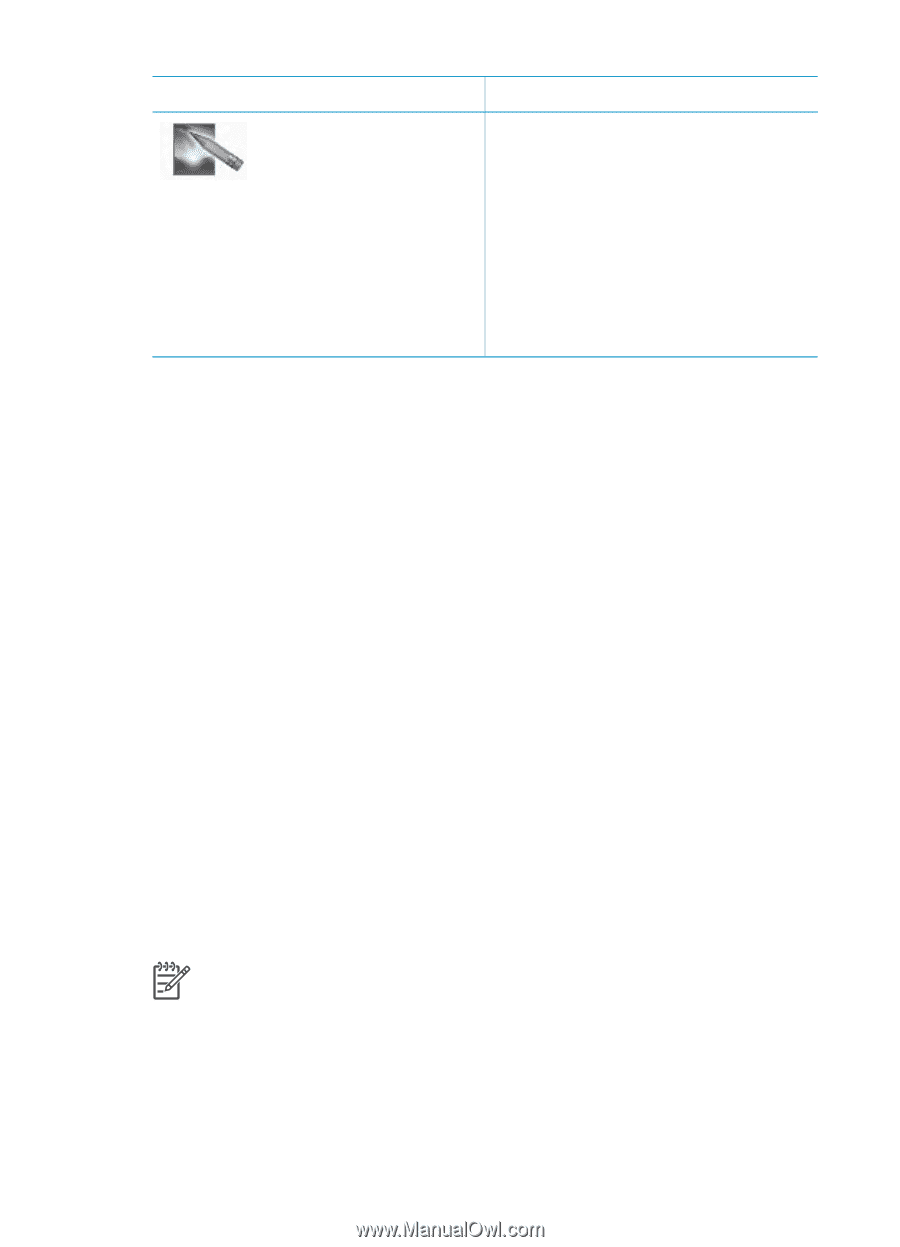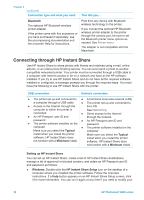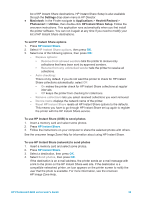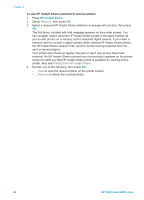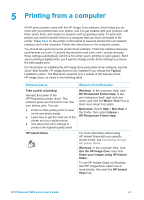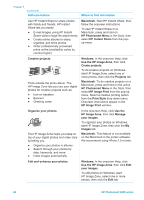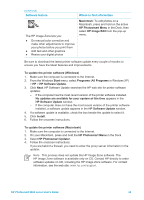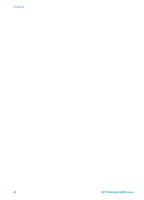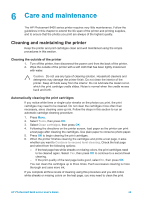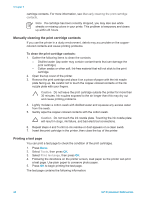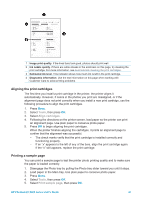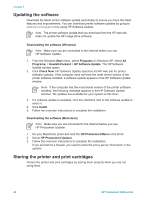HP Photosmart 8400 HP Photosmart 8400 series User's Guide - Page 47
HP Image Edit, HP Software Update - software download
 |
View all HP Photosmart 8400 manuals
Add to My Manuals
Save this manual to your list of manuals |
Page 47 highlights
(continued) Software feature The HP Image Zone lets you: ● Do manual color correction and make other adjustments to improve your photos before you print them ● Add text and other graphics ● Resize your digital photos Where to find information Macintosh: To edit photos on a Macintosh, press and hold on the active HP Photosmart Menu in the Dock, then select HP Image Edit from the pop-up menu. Be sure to download the latest printer software update every couple of months to ensure you have the latest features and improvements. To update the printer software (Windows) 1. Make sure the computer is connected to the Internet. 2. From the Windows Start menu, select Programs (All Programs in Windows XP) > HP > HP Software Update. 3. Click Next. HP Software Update searches the HP web site for printer software updates. - If the computer has the most recent version of the printer software installed, No updates are available for your system at this time appears in the HP Software Update window. - If the computer does not have the most recent version of the printer software installed, a software update appears in the HP Software Update window. 4. If a software update is available, check the box beside the update to select it. 5. Click Install. 6. Follow the onscreen instructions. To update the printer software (Macintosh) 1. Make sure the computer is connected to the Internet. 2. On your Macintosh, press and hold the HP Photosmart Menu in the Dock 3. Select HP Photosmart Updater. 4. Follow the onscreen instructions. If you are behind a firewall, you need to enter the proxy server information in the updater. Note This process does not update the HP Image Zone software. The HP Image Zone software is available only on CD. Contact HP directly to order software updates on CD, including the HP Image Zone software. For contact information, see the web site: www.hp.com/support. HP Photosmart 8400 series User's Guide 43