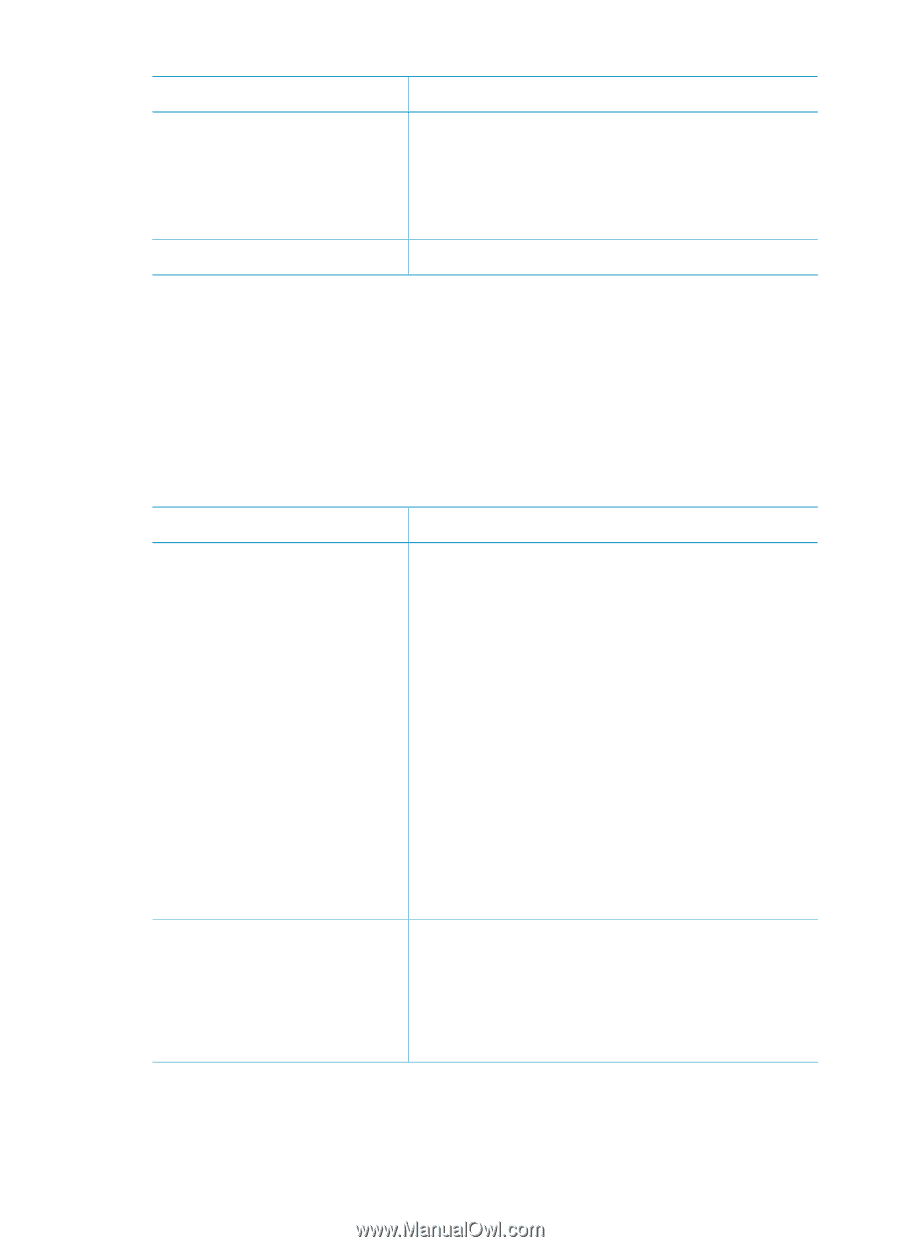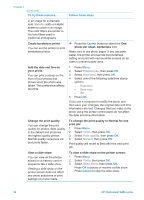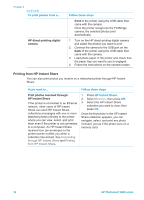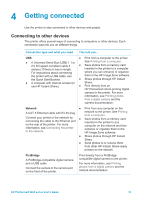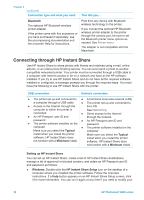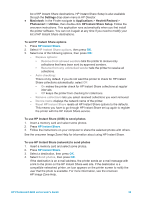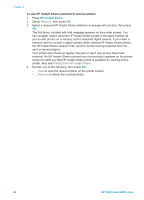HP Photosmart 8400 HP Photosmart 8400 series User's Guide - Page 39
Printing photos from a digital camera, Follow these steps, Cancel
 |
View all HP Photosmart 8400 manuals
Add to My Manuals
Save this manual to your list of manuals |
Page 39 highlights
(continued) If you want to... Stop printing Follow these steps: If the printer cannot find or read all of the cameraselected photos on the card, it will print those photos that it can read. After printing, the printer deletes the DPOF file and unmarks the photos. To stop a print job in progress, press Cancel. Printing photos from a digital camera You can print photos by connecting an HP direct-printing digital camera or a PictBridge digital camera directly to the printer with a USB cable. If you have a digital camera with Bluetooth wireless technology, you can insert the optional HP Bluetooth® wireless printer adapter in the printer and send photos to the printer wirelessly. When you print from a digital camera, the printer uses the settings that you selected on the camera. For more information, see the documentation that came with the camera. To print photos from a... Follow these steps Digital camera with 1. Set the Bluetooth options for the printer using Bluetooth wireless the Bluetooth menu on the printer screen. For technology more information, see Printer menu. If you have a digital camera with Bluetooth wireless technology, you can purchase the optional HP Bluetooth® wireless printer adapter and print from a camera using a 2. Load photo paper in the printer and check that the paper tray you want to use is engaged. 3. Insert the HP Bluetooth® wireless printer adapter into the camera port on the front of the printer. The light on the adapter will flash when the Bluetooth wireless connection. adapter is ready to receive data. Note You can also print from other devices with Bluetooth wireless technology, such as 4. Follow the instructions in the documentation that came with the digital camera to send photos to the printer. PDAs and mobile phones. For more information, see Connecting to other devices. Digital camera with PictBridge technology 1. Turn on the PictBridge digital camera and select the photos you want to print. 2. Load photo paper in the printer and check that the paper tray you want to use is engaged. 3. Make sure the camera is in PictBridge mode, then connect it to the camera port on the HP Photosmart 8400 series User's Guide 35