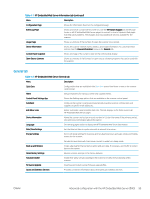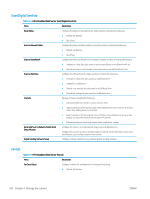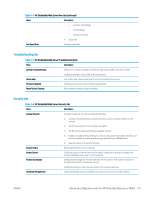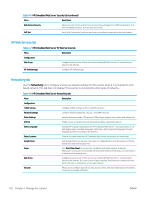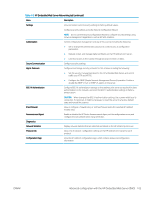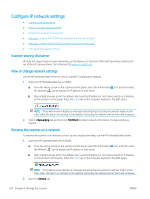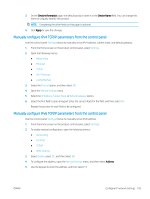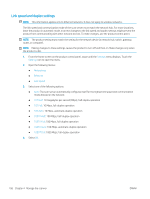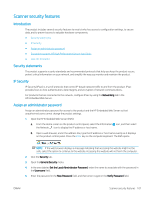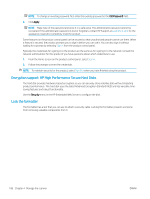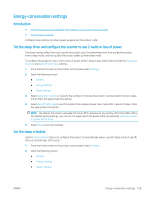HP Scanjet N9000 User Guide - Page 114
Con IP network settings, Scanner sharing disclaimer, View or change network settings
 |
View all HP Scanjet N9000 manuals
Add to My Manuals
Save this manual to your list of manuals |
Page 114 highlights
Configure IP network settings ● Scanner sharing disclaimer ● View or change network settings ● Rename the scanner on a network ● Manually configure IPv4 TCP/IP parameters from the control panel ● Manually configure IPv6 TCP/IP parameters from the control panel ● Link speed and duplex settings Scanner sharing disclaimer HP does not support peer-to-peer networking, as the feature is a function of Microsoft operating systems and not of the HP scanner drivers. Go to Microsoft at www.microsoft.com. View or change network settings Use the HP Embedded Web Server to view or change IP configuration settings. 1. Open the HP Embedded Web Server (EWS): a. From the Home screen on the scanner control panel, select the Information icon, and then select the Network icon to display the IP address or host name. b. Open a Web browser, and in the address line, type the IP address or host name exactly as it displays on the product control panel. Press the Enter key on the computer keyboard. The EWS opens. NOTE: If the Web browser displays a message indicating that accessing the website might not be safe, select the option to continue to the website. Accessing this website will not harm the computer. 2. Click the Networking tab and then click TCP/IP(v4) to obtain network information. Change settings as needed. Rename the scanner on a network To rename the scanner on a network so that it can be uniquely identified, use the HP Embedded Web Server. 1. Open the HP Embedded Web Server (EWS): a. From the Home screen on the scanner control panel, select the Information icon, and then select the Network icon to display the IP address or host name. b. Open a Web browser, and in the address line, type the IP address or host name exactly as it displays on the product control panel. Press the Enter key on the computer keyboard. The EWS opens. NOTE: If the Web browser displays a message indicating that accessing the website might not be safe, select the option to continue to the website. Accessing this website will not harm the computer. 2. Open the General tab. 104 Chapter 4 Manage the scanner ENWW