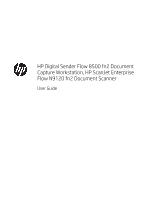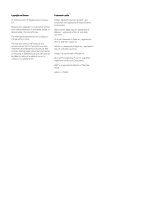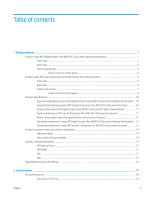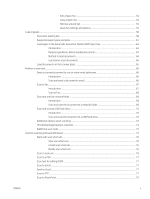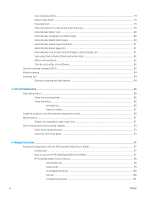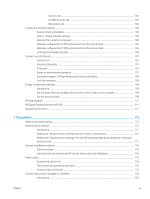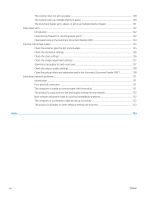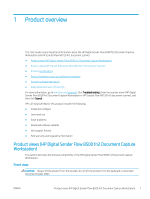Edit a Quick Set
.........................................................................................................
54
Copy a Quick Set
.......................................................................................................
54
Remove a Quick Set
.................................................................................................
55
Quick Set settings and options
..............................................................................
55
Load originals
.........................................................................................................................................................................
58
Document loading tips
......................................................................................................................................
58
Supported paper types and sizes
...................................................................................................................
61
Load paper in the Automatic Document Feeder (ADF) input tray
..............................................................
63
Introduction
...................................................................................................................................
63
Required guidelines before loading documents
......................................................................
63
Method to load documents
.........................................................................................................
64
Load same-sized documents
.....................................................................................................
64
Load documents on the scanner glass
..........................................................................................................
65
Perform a scan task
...............................................................................................................................................................
66
Send a scanned document to one or more email addresses
.....................................................................
66
Introduction
...................................................................................................................................
66
Scan and send a document to email
.........................................................................................
66
Scan to Fax
.........................................................................................................................................................
67
Introduction
...................................................................................................................................
67
Scan to Fax
.....................................................................................................................................
68
Scan and send to network folder
....................................................................................................................
69
Introduction
...................................................................................................................................
69
Scan and save the document to a network folder
..................................................................
69
Scan and send to USB Flash Drive
..................................................................................................................
70
Introduction
...................................................................................................................................
70
Scan and save the document to a USB flash drive
..................................................................
70
Additional options when scanning
..................................................................................................................
72
HP JetAdvantage business solutions
.............................................................................................................
74
Additional scan tasks
........................................................................................................................................
75
Use the scanning software (Windows)
...............................................................................................................................
75
Work with scan shortcuts
.................................................................................................................................
76
View scan shortcuts
......................................................................................................................
76
Create scan shortcuts
...................................................................................................................
76
Modify scan shortcuts
..................................................................................................................
76
Scan to a picture
................................................................................................................................................
76
Scan to a PDF
.....................................................................................................................................................
77
Scan text for editing (OCR)
...............................................................................................................................
77
Scan to email
......................................................................................................................................................
77
Send to cloud
......................................................................................................................................................
77
Scan to FTP
.........................................................................................................................................................
77
Scan to SharePoint
............................................................................................................................................
78
ENWW
v