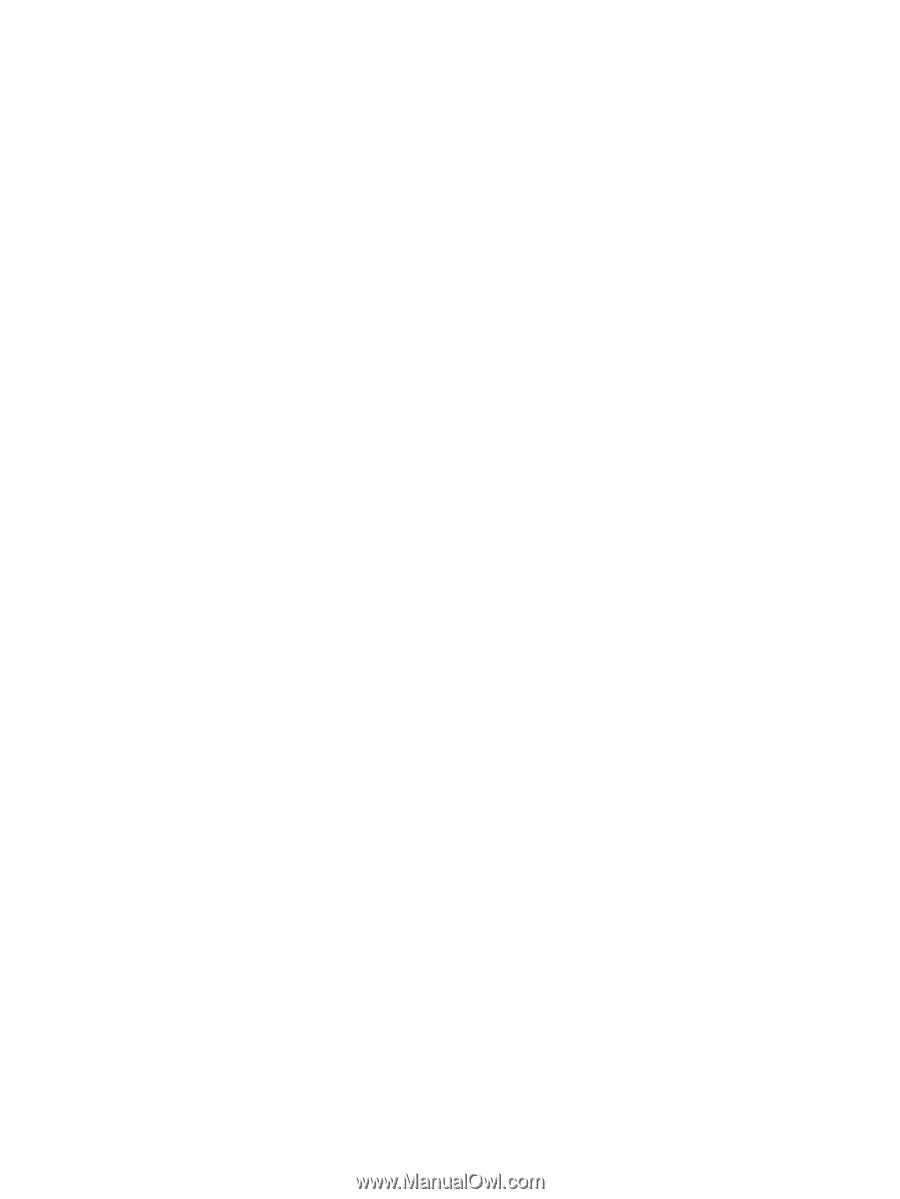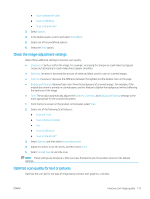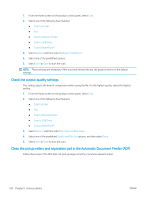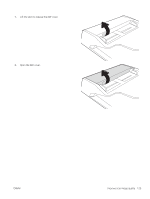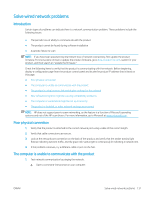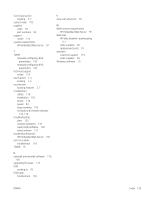HP Scanjet N9000 User Guide - Page 142
The product is using incorrect link and duplex settings for the network
 |
View all HP Scanjet N9000 manuals
Add to My Manuals
Save this manual to your list of manuals |
Page 142 highlights
● For Windows, click Start, click Run, type cmd, and then press Enter. b. Type ping followed by the IP address for your product. c. If the window displays round-trip times, the network is working. 2. If the ping command failed, verify that the network hubs are on, and then verify that the network settings, the product, and the computer are all configured for the same network (also known as subnet). The product is using incorrect link and duplex settings for the network HP recommends leaving these settings in automatic mode (the default setting). If you change these settings, you must also change them for your network. New software programs might be causing compatibility problems Verify that any new software programs are correctly installed and that they use the correct scan driver. The computer or workstation might be set up incorrectly 1. Check the network drivers, scan drivers, and the network redirection settings. 2. Verify that the operating system is configured correctly. The product is disabled, or other network settings are incorrect 1. Review the product's configuration/networking pages to check the status of the network settings and protocols. 2. Reconfigure the network settings if necessary. 132 Chapter 5 Solve problems ENWW