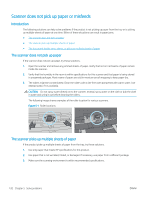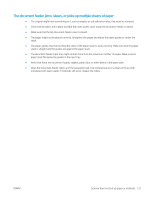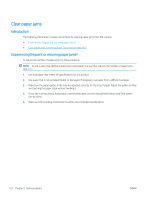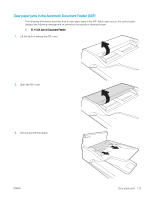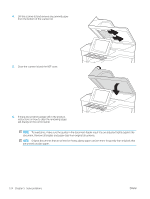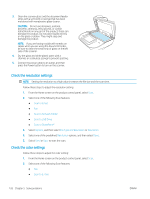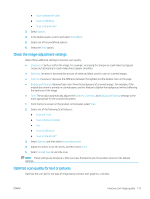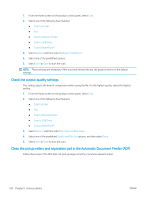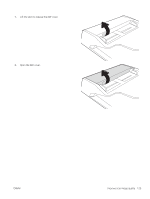HP Scanjet N9000 User Guide - Page 135
Improve scan image quality, Check the scanner glass for dirt and smudges
 |
View all HP Scanjet N9000 manuals
Add to My Manuals
Save this manual to your list of manuals |
Page 135 highlights
Improve scan image quality ● Check the scanner glass for dirt and smudges ● Check the resolution settings ● Check the color settings ● Check the image-adjustment settings ● Optimize scan quality for text or pictures ● Check the output-quality settings ● Clean the pickup rollers and separation pad in the Automatic Document Feeder (ADF) Try these few simple steps first: ● Use the flatbed scanner rather than the Automatic Document Feeder (ADF). ● Use high-quality originals. ● When using the document feeder, load the original document into the feeder correctly, using the paper guides, to avoid unclear or skewed images. Check the scanner glass for dirt and smudges Over time, specks of debris might collect on the scanner glass and white plastic backing, which can affect performance. Use the following procedure to clean the scanner if the scanned pages have streaks, unwanted lines, black dots, poor print quality, or unclear text. 1. Press the Power button to turn the product off, and then disconnect the power cable from the electrical outlet. 2. Open the scanner lid. ENWW Improve scan image quality 125