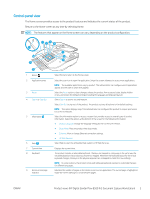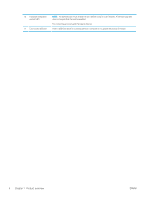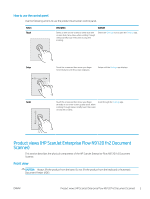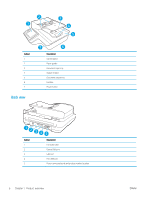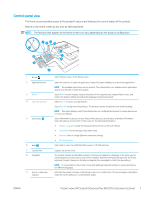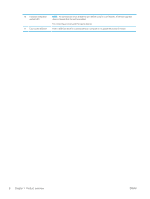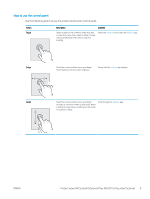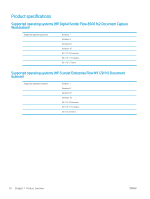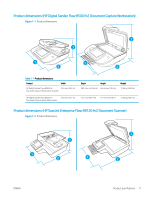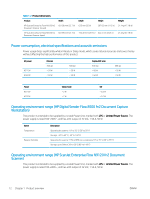HP Scanjet N9000 User Guide - Page 17
Control-panel view
 |
View all HP Scanjet N9000 manuals
Add to My Manuals
Save this manual to your list of manuals |
Page 17 highlights
Control-panel view The Home screen provides access to the product features and indicates the current status of the product. Return to the Home screen at any time by selecting Home. NOTE: The features that appear on the Home screen can vary, depending on the product configuration. 11 10 9 123 4 5 6 7 8 1 Home 2 Applications area 3 Reset 4 Sign In or Sign Out 5 Information 6 Help 7 Current time 8 Keyboard 9 Home-screen page indicator Select Home to return to the Home screen. Select the scan icon to open the application. Swipe the screen sideways to access more applications. NOTE: The available applications vary by product. The administrator can configure which applications appear and the order in which they appear. Select Reset to clear changes, release the product from a paused state, display hidden errors, and restore the default settings (including the language and keyboard layout). Select Sign In to access secured features. Select Sign Out to sign out of the product. The product restores all options to the default settings. NOTE: This option displays only if the administrator has configured the product to require permission for access to features. Select Information to access a screen that provides access to several types of product information. Select the options at the bottom of the screen for the following information: ● Display Language: Change the language setting for the current user session. ● Sleep Mode: Place the product into sleep mode. ● Ethernet: View or change Ethernet connection settings. ● HP Web Services Select Help to open the embedded help system or HP Web Services. Displays the current time. The product includes a retractable keyboard. The keys are mapped to a language in the same way the virtual keyboard on the product touchscreen is mapped. Whenever the keyboard layout for the virtual keyboard changes, the keys on the physical keyboard are remapped to match the new settings. NOTE: In some locations, the product comes with adhesive keyboard overlays to customize the keys for different languages. Indicates the number of pages on the Home screen or in an application. The current page is highlighted. Swipe the screen sideways to scroll between pages. ENWW Product views (HP ScanJet Enterprise Flow N9120 fn2 Document Scanner) 7