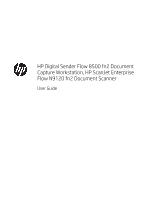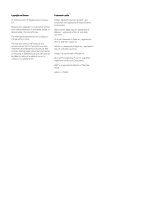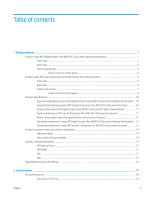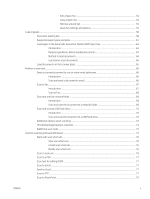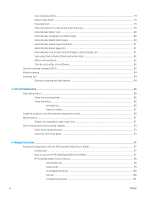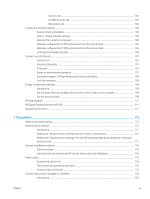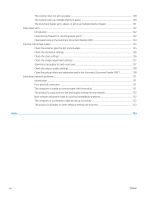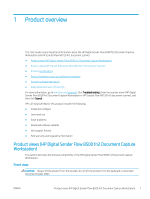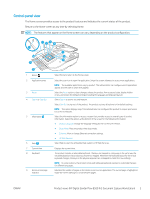Scan long documents
.......................................................................................................................................
79
Detect multi-feeds
............................................................................................................................................
79
Everyday Scan
....................................................................................................................................................
79
Filter out color from a document (color dropout)
.........................................................................................
79
Automatically detect color
...............................................................................................................................
80
Automatically straighten scanned images
....................................................................................................
80
Automatically delete blank pages
...................................................................................................................
80
Automatically adjust page orientation
...........................................................................................................
81
Automatically detect page size
.......................................................................................................................
81
Automatically crop or pad scanned image to selected page size
..............................................................
81
Scan using text-enhanced black and white mode
.......................................................................................
82
Add or remove device
.......................................................................................................................................
82
Scan by using other scan software
.................................................................................................................
82
Use the scanning software (OS X)
.......................................................................................................................................
83
Mobile scanning
......................................................................................................................................................................
84
Scanning tips
...........................................................................................................................................................................
84
Optimize scanning and task speeds
...............................................................................................................
84
3
Care and maintenance
...........................................................................................................................................................................
85
Clean the product
...................................................................................................................................................................
86
Clean the scanning strips
.................................................................................................................................
86
Clean the rollers
.................................................................................................................................................
86
Introduction
...................................................................................................................................
86
Clean the rollers
............................................................................................................................
87
Install an accessory into the hardware integration pocket
..............................................................................................
89
Replace parts
..........................................................................................................................................................................
91
Replace the separation rollers and cover
......................................................................................................
91
Order maintenance and scanning supplies
........................................................................................................................
93
Order parts and accessories
............................................................................................................................
93
Customer self-repair parts
...............................................................................................................................
93
4
Manage the scanner
...............................................................................................................................................................................
97
Advanced configuration with the HP Embedded Web Server (EWS)
..............................................................................
97
Introduction
........................................................................................................................................................
97
How to access the HP Embedded Web Server (EWS)
..................................................................................
97
HP Embedded Web Server features
...............................................................................................................
98
Information tab
.............................................................................................................................
98
General tab
....................................................................................................................................
99
Scan/Digital Send tab
................................................................................................................
100
Fax tab
..........................................................................................................................................
100
Troubleshooting tab
...................................................................................................................
101
vi
ENWW