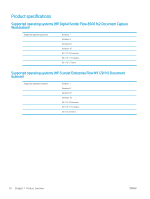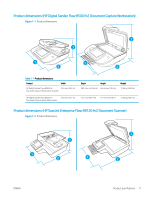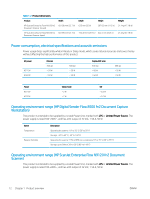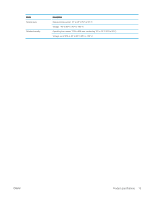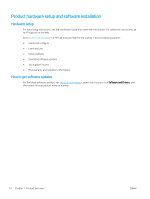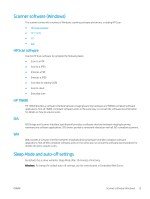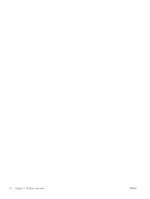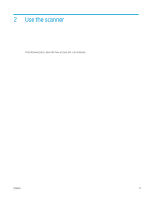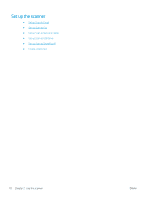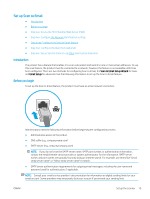HP Scanjet N9000 User Guide - Page 25
Scanner software (Windows), HP Scan software, HP TWAIN, ISIS, WIA, Sleep Mode and auto-off settings
 |
View all HP Scanjet N9000 manuals
Add to My Manuals
Save this manual to your list of manuals |
Page 25 highlights
Scanner software (Windows) The scanner comes with a variety of Windows scanning software and drivers, including HP Scan. ● HP Scan software ● HP TWAIN ● ISIS ● WIA HP Scan software Use the HP Scan software to complete the following tasks: ● Scan to a PDF ● Scan to a JPEG ● Email as a PDF ● Email as a JPEG ● Scan text for editing (OCR) ● Scan to cloud ● Everyday scan HP TWAIN HP TWAIN provides a software interface between imaging/scanning hardware and TWAIN-compliant software applications. Not all TWAIN-compliant software works in the same way, so consult the software documentation for details on how to acquire scans. ISIS ISIS (Image and Scanner Interface Specification) provides a software interface between imaging/scanning hardware and software applications. ISIS drivers provide a consistent interaction with all ISIS-compliant scanners. WIA WIA provides a software interface between imaging/scanning hardware and WIA-compliant software applications. Not all WIA-compliant software works in the same way, so consult the software documentation for details on how to acquire scans. Sleep Mode and auto-off settings By default, the scanner will enter Sleep Mode after 10 minutes of inactivity. Windows: To change the default auto-off settings, use the control panel or Embedded Web Server. ENWW Scanner software (Windows) 15