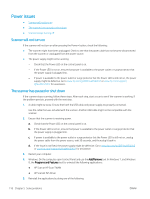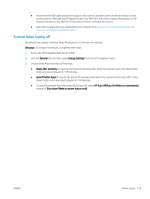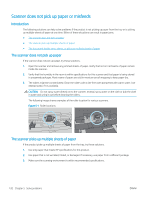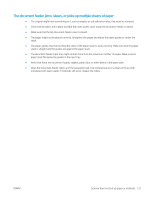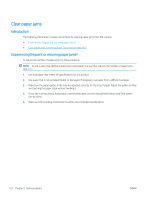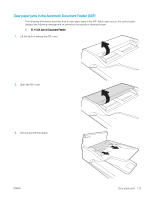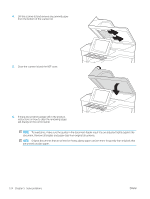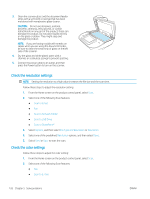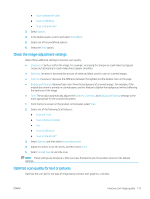HP Scanjet N9000 User Guide - Page 132
Clear paper jams, Introduction, Experiencing frequent or recurring paper jams?
 |
View all HP Scanjet N9000 manuals
Add to My Manuals
Save this manual to your list of manuals |
Page 132 highlights
Clear paper jams Introduction The following information includes instructions for clearing paper jams from the scanner. ● Experiencing frequent or recurring paper jams? ● Clear paper jams in the Automatic Document Feeder (ADF) Experiencing frequent or recurring paper jams? To reduce the number of paper jams, try these solutions. NOTE: To see a video that demonstrates how to load paper in a way that reduces the number of paper jams, click here. 1. Use only paper that meets HP specifications for this product. 2. Use paper that is not wrinkled, folded, or damaged. If necessary, use paper from a different package. 3. Make sure the paper guides in the tray are adjusted correctly for the size of paper. Adjust the guides so they are touching the paper stack without bending it. 4. If you are scanning heavy, embossed, or perforated paper, use the manual feed feature and feed sheets one at a time. 5. Make sure the scanning environment is within recommended specifications. 122 Chapter 5 Solve problems ENWW