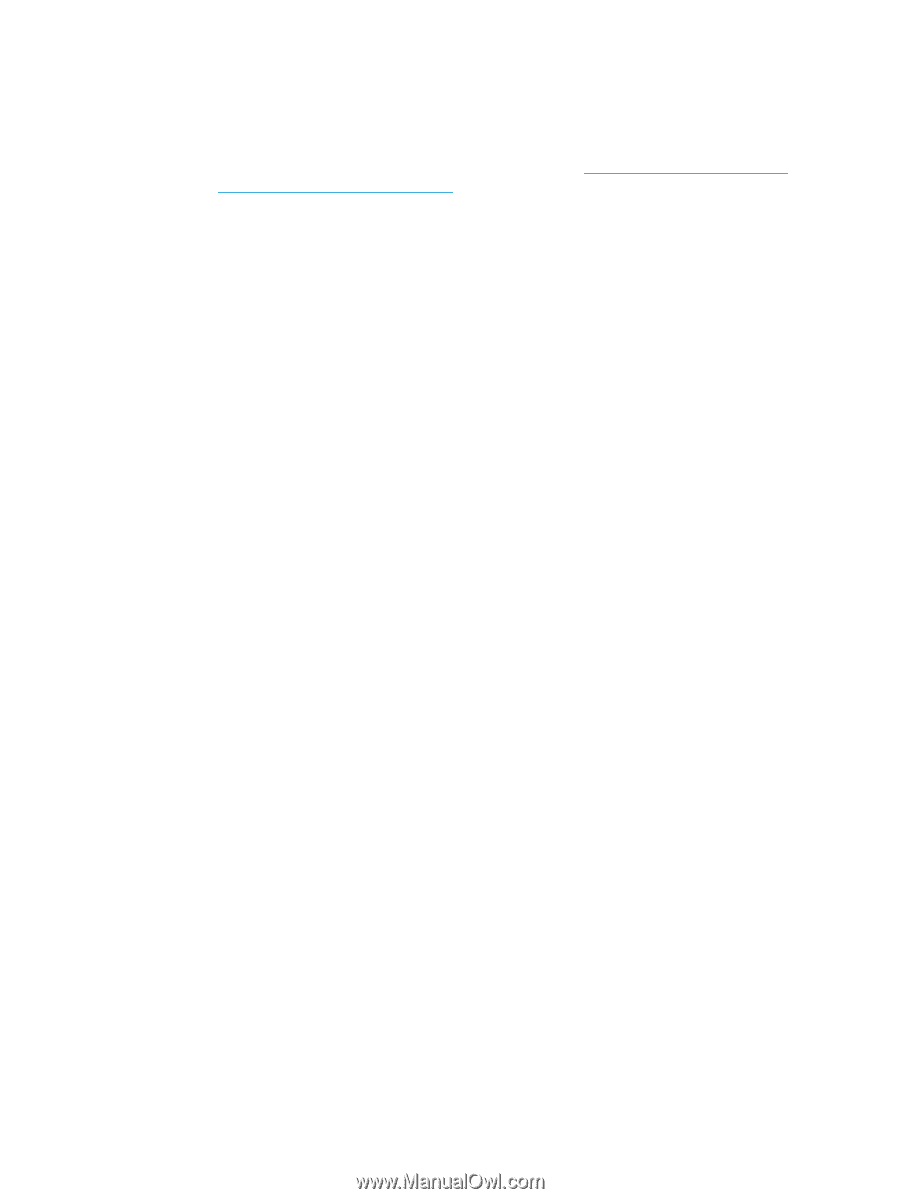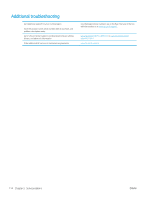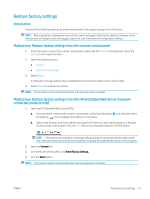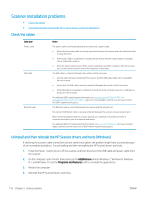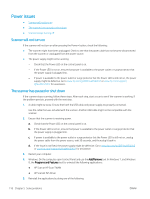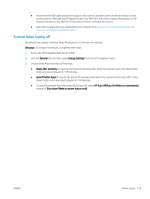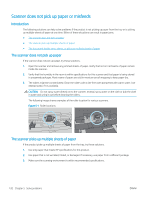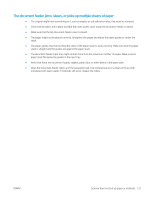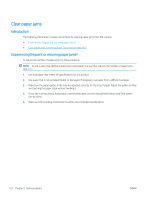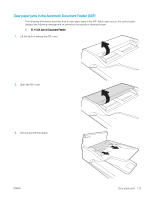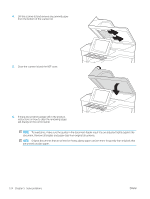HP Scanjet N9000 User Guide - Page 129
Scanner keeps turning off, Windows, General, Energy Settings, Sleep after inactivity
 |
View all HP Scanjet N9000 manuals
Add to My Manuals
Save this manual to your list of manuals |
Page 129 highlights
● Reconnect the USB cable and power supply to the scanner, and then press the Power button to turn on the scanner. Reinstall the HP Digital Sender Flow 8500 fn2 Document Capture Workstation or HP ScanJet Enterprise Flow N9120 fn2 Document Scanner software and drivers. ● Reinstall the applications by downloading the software from www.hp.com/go/DSFlow8500fn2 or www.hp.com/support/sjflowN9120fn2 . Scanner keeps turning off By default, the scanner will enter Sleep Mode prior to 10 minutes of inactivity. Windows: To change the defaults, complete these steps: 1. Access the HP Embedded Web Server (EWS). 2. Click the General tab, and then select Energy Settings from the left navigation menu. 3. Choose Sleep Mode and Auto Off settings: ● Sleep after inactivity: To specify the period of inactivity after which the scanner goes into Sleep Mode, enter any value between 0-118 minutes.. ● Auto Off after sleep:To specify the period of inactivity after which the scanner enters Auto-Off or shut down mode, enter any value between 0-118 minutes. ● To stop the scanner from automatically turning off, select HP Auto Off/Auto On (Wake on most events) instead of Shut down (Wake on power button only). ENWW Power issues 119