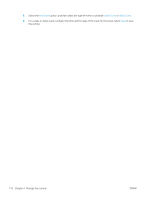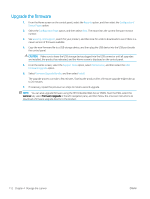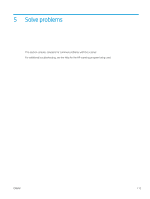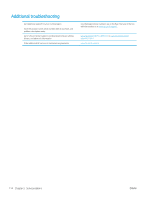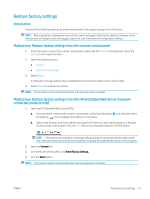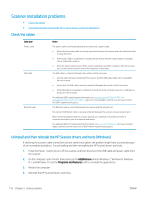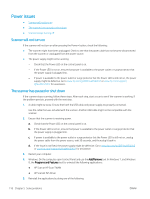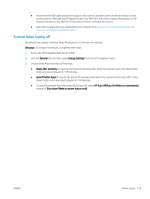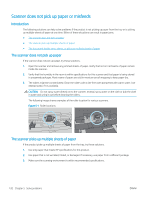HP Scanjet N9000 User Guide - Page 125
Restore factory settings, Introduction
 |
View all HP Scanjet N9000 manuals
Add to My Manuals
Save this manual to your list of manuals |
Page 125 highlights
Restore factory settings Introduction Use one of the following methods to restore the scanner to the original settings from the factory. NOTE: Restoring factory settings sets most of the scanner settings to their factory defaults. However, some settings are not changed, such as language, date, time, and some network configuration settings. Method one: Restore factory settings from the scanner control panel 1. From the Home screen on the scanner control panel, swipe until the Settings menu displays. Select the Settings icon to open the menu. 2. Open the following menus: ● General ● Reset Factory Settings 3. Select Reset. A verification message advises that completing the reset function might result in loss of data. 4. Select Reset to complete the process. NOTE: The scanner restarts automatically after the reset operation completes. Method two: Restore factory settings from the HP Embedded Web Server (networkconnected products only) 1. Open the HP Embedded Web Server (EWS): a. From the Home screen on the scanner control panel, select the Information icon, and then select the Network icon to display the IP address or host name. b. Open a web browser, and in the address line, type the IP address or host name exactly as it displays on the scanner control panel. Press the Enter key on the computer keyboard. The EWS opens. NOTE: If the web browser displays a message indicating that accessing the website might not be safe, select the option to continue to the website. Accessing this website will not harm the computer. 2. Open the General tab. 3. On the left side of the screen, click Reset Factory Settings. 4. Click the Reset option. NOTE: The scanner restarts automatically after the reset operation completes. ENWW Restore factory settings 115