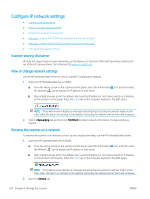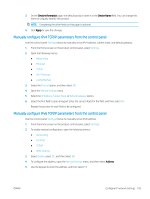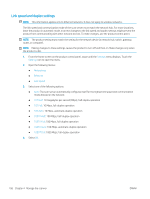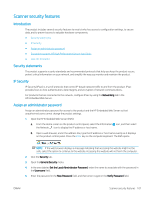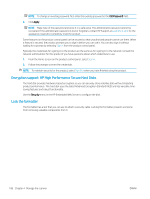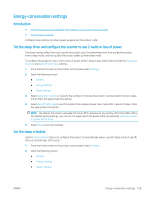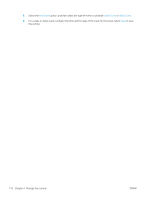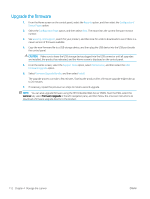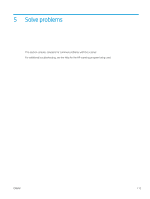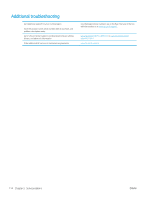HP Scanjet N9000 User Guide - Page 119
Energy-conservation settings, Introduction
 |
View all HP Scanjet N9000 manuals
Add to My Manuals
Save this manual to your list of manuals |
Page 119 highlights
Energy-conservation settings Introduction ● Set the sleep timer and configure the scanner to use 2 watts or less of power ● Set the sleep schedule Configure sleep settings to reduce power usage when the product is idle. Set the sleep timer and configure the scanner to use 2 watts or less of power The sleep settings affect how much power the product uses, the wake/sleep time, how quickly the product enters sleep mode, and how quickly the product wakes up from sleep mode. To configure the product to use 2 watt or less of power while in sleep mode, enter times for both the Sleep after Inactivity and Auto Off after sleep settings. 1. From the Home screen on the product control panel, select Settings. 2. Open the following menus: ● General ● Energy Settings ● Sleep Settings 3. Select Sleep after Inactivity to specify the number of minutes the product is inactive before it enters sleep mode. Enter the appropriate time period. 4. Select Auto Off after sleep to put the product into a deeper power save mode after a period of sleep. Enter the appropriate time period. NOTE: By default, the product will wake from Auto Off in response to any activity other than USB or Wi-Fi. For greater energy settings, you can set it to wake only to the power button by selecting Shut down (wake on power button only). 5. Select Done to save the settings. Set the sleep schedule Use the Sleep Schedule feature to configure the product to automatically wake or go into Sleep mode at specific times on specific days of the week. 1. From the Home screen on the product control panel, select Settings. 2. Open the following menus: ● General ● Energy Settings ● Sleep Schedule ENWW Energy-conservation settings 109