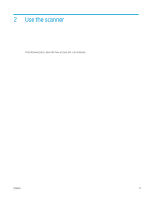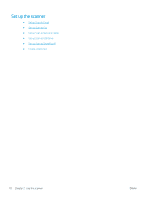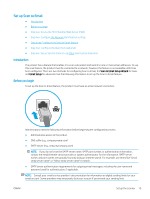HP Scanjet N9000 User Guide - Page 32
Email and Scan to Network Folder Quick Setup Wizards, Configure Email Servers SMTP
 |
View all HP Scanjet N9000 manuals
Add to My Manuals
Save this manual to your list of manuals |
Page 32 highlights
3. In the Email and Scan to Network Folder Quick Setup Wizards dialog, click the Email Setup link. NOTE: If a message displays indicating that the Scan to Email feature is disabled, click Continue to proceed with the configuration and enable the Scan to Email feature upon completion. 4. On the Configure Email Servers (SMTP) dialog, select one of the following options and complete the steps: Search network for outgoing email server NOTE: This option finds outgoing SMTP servers inside your firewall only. a. Select Search network for outgoing email server, and then click Next. b. Select the appropriate server from the Configure Email Server (SMTP) list, and then click Next. c. Select the option that describes the server's authentication requirements: - Server does not require authentication: Select Server does not require authentication, and then click Next. -OR- - Server requires authentication: From the drop-down list, select an authentication option: ○ Use credentials of user to connect after Sign In at the control panel: Select Use credentials of user to connect after Sign In at the control panel, and then click Next. -OR○ Always use these credentials: Select Always use these credentials, enter the User name and Password, and then click Next. 22 Chapter 2 Use the scanner ENWW