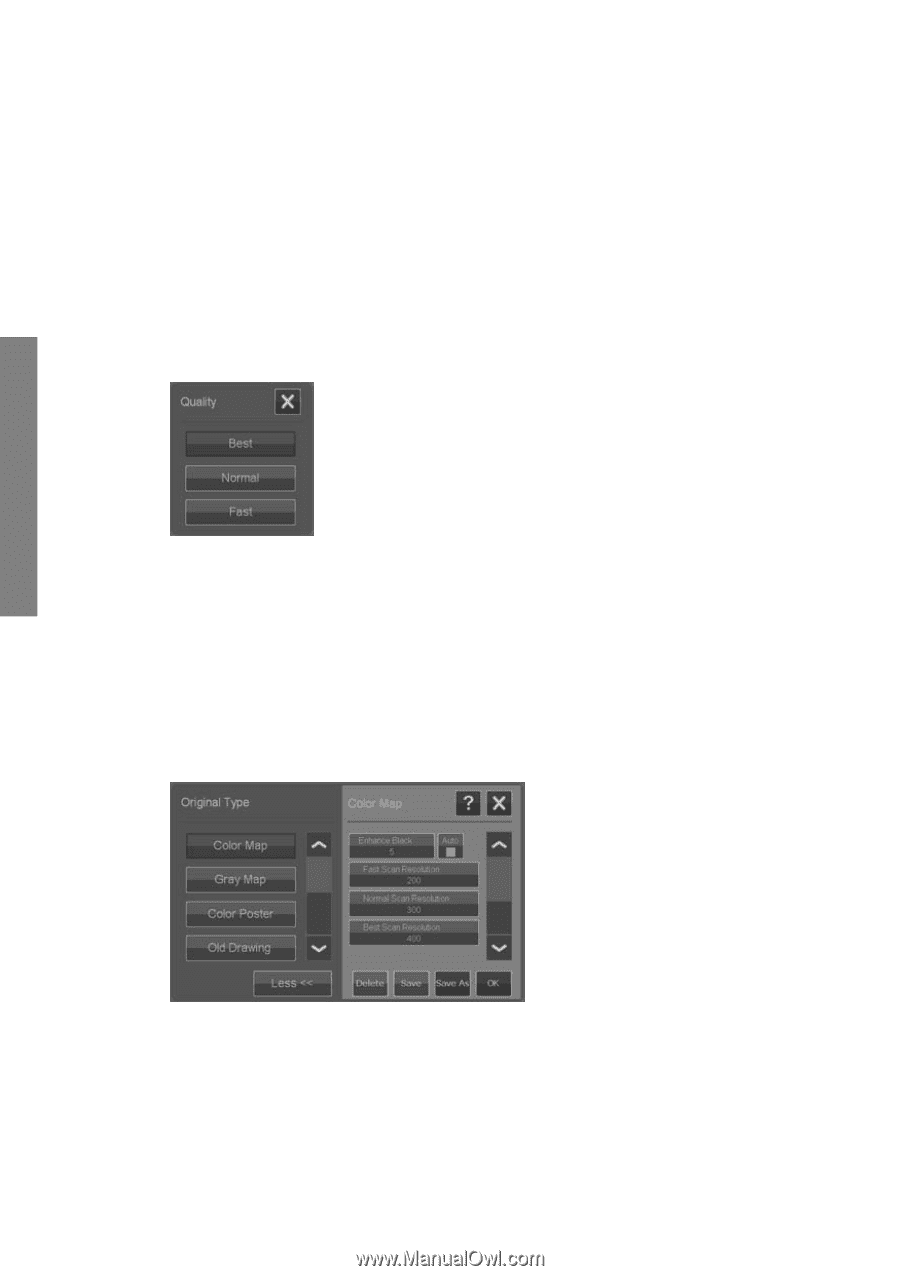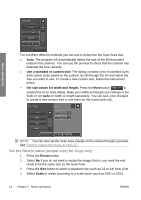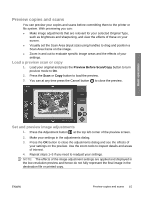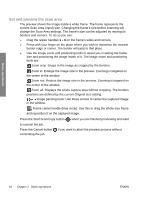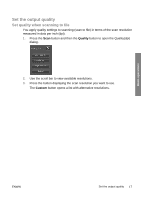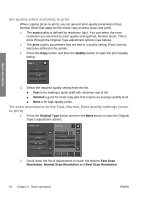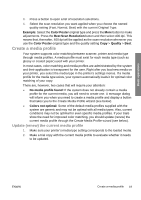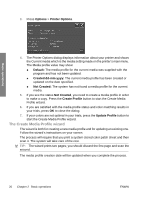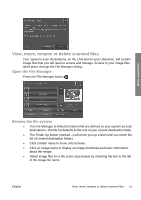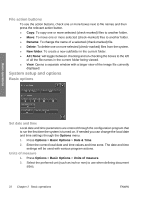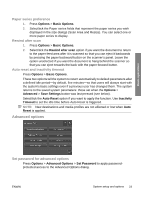HP T1120 Hp Designjet T1120 SD-MFP - Quick Reference Guide: English - Page 22
Set quality when scanning to print, Tie scan resolutions to the Fast, Normal, Best quality settings - ink
 |
UPC - 884420612513
View all HP T1120 manuals
Add to My Manuals
Save this manual to your list of manuals |
Page 22 highlights
Basic operations Set quality when scanning to print When copying (scan-to-print), you set general print-quality parameters (Fast, Normal, Best) that apply for the whole copy process (scan and print). ● The scan quality is defined by resolution (dpi). You can select the scan resolution you want tied to each quality setting (Fast, Normal, Best). This is done through the Original Type adjustment options (see below). ● The print quality parameters that are tied to a quality setting (Fast, Normal, Best) are defined in the printer. 1. Press the Copy button and then the Quality button to open the print Quality dialog. 2. Select the required quality setting from the list. ● Fast is for making a quick draft with minimum use of ink. ● Normal is good for most copy jobs that require an average quality level. ● Best is for high-quality prints. Tie scan resolutions to the Fast, Normal, Best quality settings (scanto-print) 1. Press the Original Type button and then the More button to open the Original Type's adjustment options. 2. Scroll down the list of adjustments to reach the buttons Fast Scan Resolution, Normal Scan Resolution and Best Scan Resolution. 18 Chapter 2 Basic operations ENWW