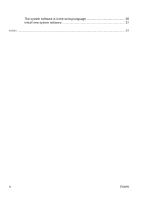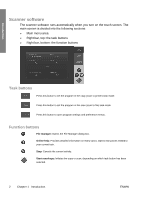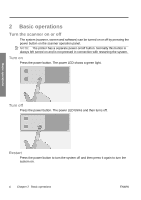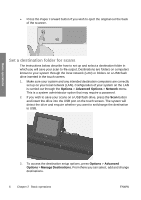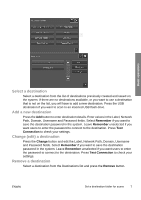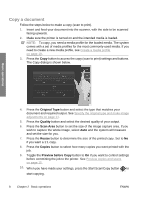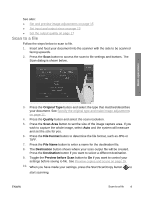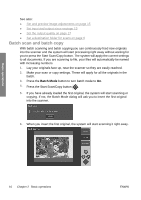HP T1120 Hp Designjet T1120 SD-MFP - Quick Reference Guide: English - Page 9
Load document, Eject document - paper
 |
UPC - 884420612513
View all HP T1120 manuals
Add to My Manuals
Save this manual to your list of manuals |
Page 9 highlights
Basic operations Load and eject documents Load document 1. Load your document with the image side facing upwards. Align the center of the document with the center arrow mark on and above the scanner bed. 2. Use the standard size markings to help align the document for a straight scan path. 3. Push the original into the insertion slot until you feel it contact the rollers. 4. The scanner will automatically grab the original and move it into start-scan position. Eject document ● Press the Paper Backward button to eject the original back to the scanner feeding bed (towards you). ENWW Load and eject documents 5
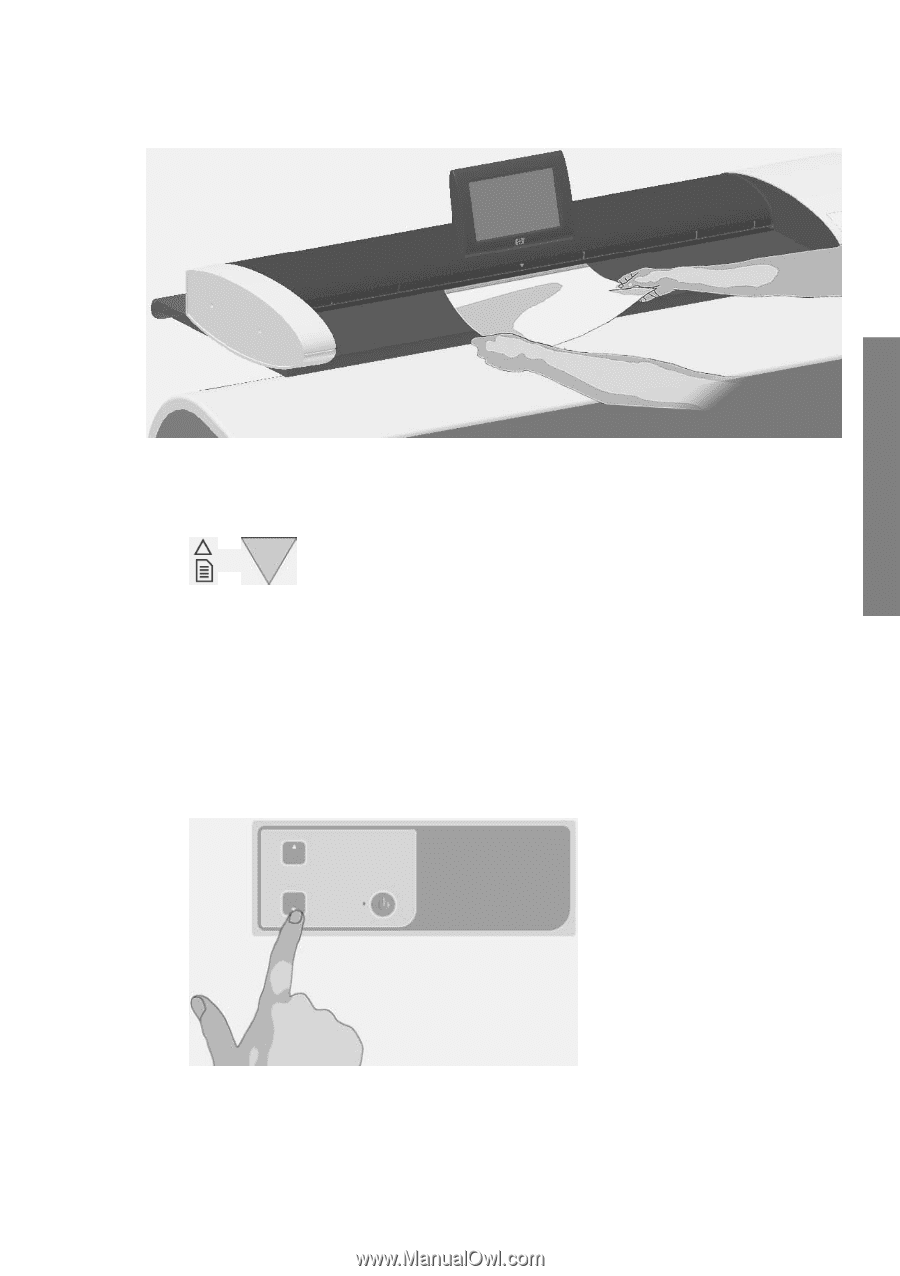
Load and eject documents
Load document
1.
Load your document with the image side facing upwards. Align the center of
the document with the center arrow mark on and above the scanner bed.
2.
Use the standard size markings to help align the document for a straight scan
path.
3.
Push the original into the insertion slot until you feel it contact the rollers.
4.
The scanner will automatically grab the original and move it into start-scan
position.
Eject document
●
Press the Paper Backward button to eject the original back to the scanner
feeding bed (towards you).
ENWW
Load and eject documents
5
Basic operations