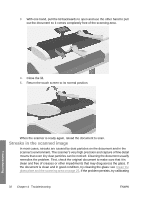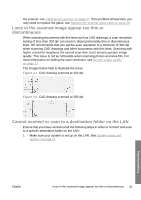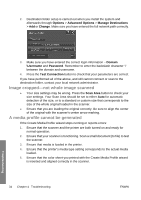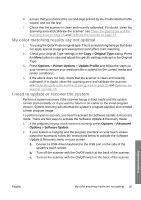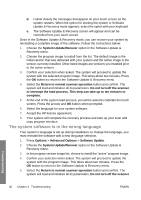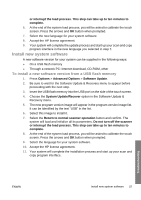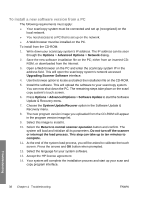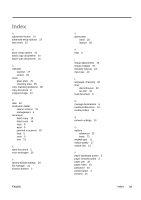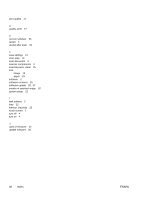HP T1120 Hp Designjet T1120 SD-MFP - Quick Reference Guide: English - Page 41
To install a new software version from a USB flash memory
 |
UPC - 884420612513
View all HP T1120 manuals
Add to My Manuals
Save this manual to your list of manuals |
Page 41 highlights
or interrupt the load process. This step can take up to ten minutes to complete. 6. At the end of the system load process, you will be asked to calibrate the touch screen. Press the arrows and OK button when prompted. 7. Select the new language for your system software. 8. Accept the HP license agreement. 9. Your system will complete the update process and start up your scan and copy program interface in the new language you selected in step 7. Install new system software A new software version for your system can be supplied in the following ways: ● On a USB flash memory ● Through a network PC: Internet download, CD-ROM, other To install a new software version from a USB flash memory 1. Press Options > Advanced Options > Software Update. 2. Be sure to wait for the Software Update & Recovery menu to appear before proceeding with the next step. 3. Insert the USB flash memory into the USB port on the side of the touch screen. 4. Choose the System Update/Recover option in the Software Update & Recovery menu. 5. The new program version image will appear in the program version image list. It can be identified by the text "USB" in the list. 6. Select this image to install it. 7. Select the Return to normal scanner operation button and confirm. The system will load and initialize all its parameters. Do not turn off the scanner or interrupt the load process. This step can take up to ten minutes to complete. 8. At the end of the system load process, you will be asked to calibrate the touch screen. Press the arrows and OK button when prompted. 9. Select the language for your system software. 10. Accept the HP license agreement. 11. Your system will complete the installation process and start up your scan and copy program interface. Troubleshooting ENWW Install new system software 37