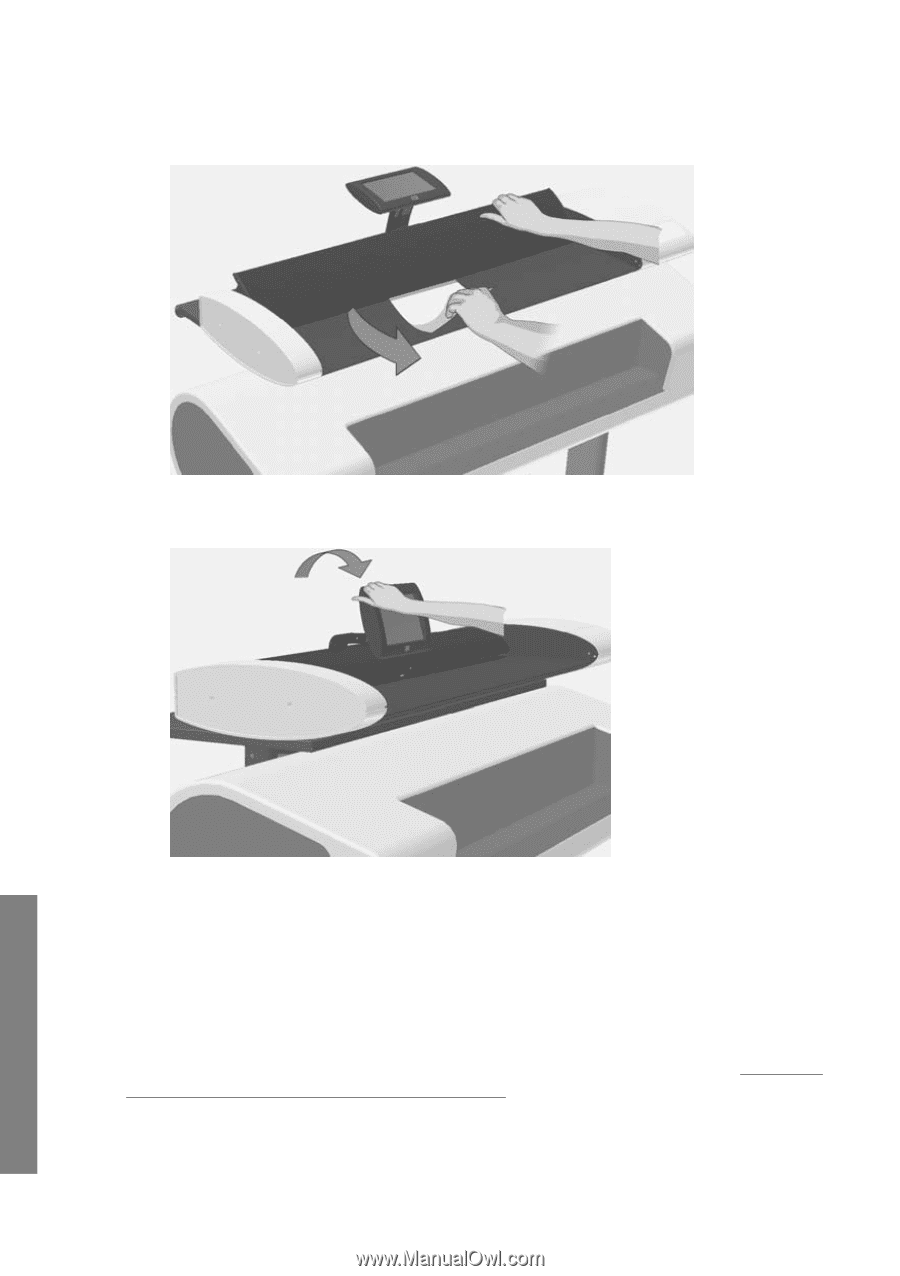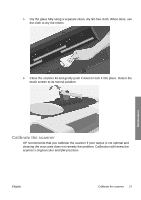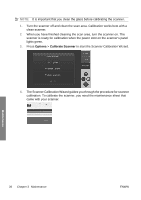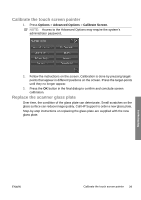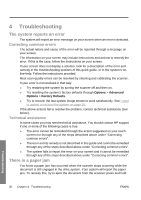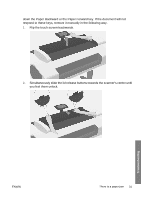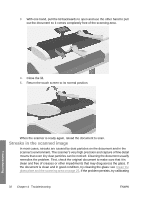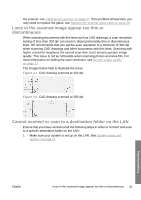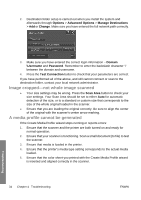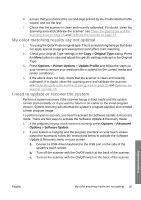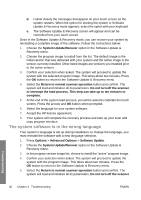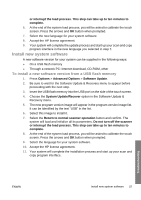HP T1120 Hp Designjet T1120 SD-MFP - Quick Reference Guide: English - Page 36
Streaks in the scanned image
 |
UPC - 884420612513
View all HP T1120 manuals
Add to My Manuals
Save this manual to your list of manuals |
Page 36 highlights
3. With one hand, pull the lid backwards to open and use the other hand to pull out the document so it comes completely free of the scanning area. 4. Close the lid. 5. Return the touch screen to its normal position. Troubleshooting When the scanner is ready again, reload the document to scan. Streaks in the scanned image In most cases, streaks are caused by dust particles on the document and in the scanner's environment. The scanner's very high precision and capture of fine detail means that even tiny dust particles can be noticed. Cleaning the document usually remedies the problem. First, check the original document to make sure that it is clean and free of creases or other impediments that may drag across the glass. If the document is clean and in good condition, try cleaning the glass: see Clean the glass plate and the scanning area on page 25. If the problem persists, try calibrating 32 Chapter 4 Troubleshooting ENWW