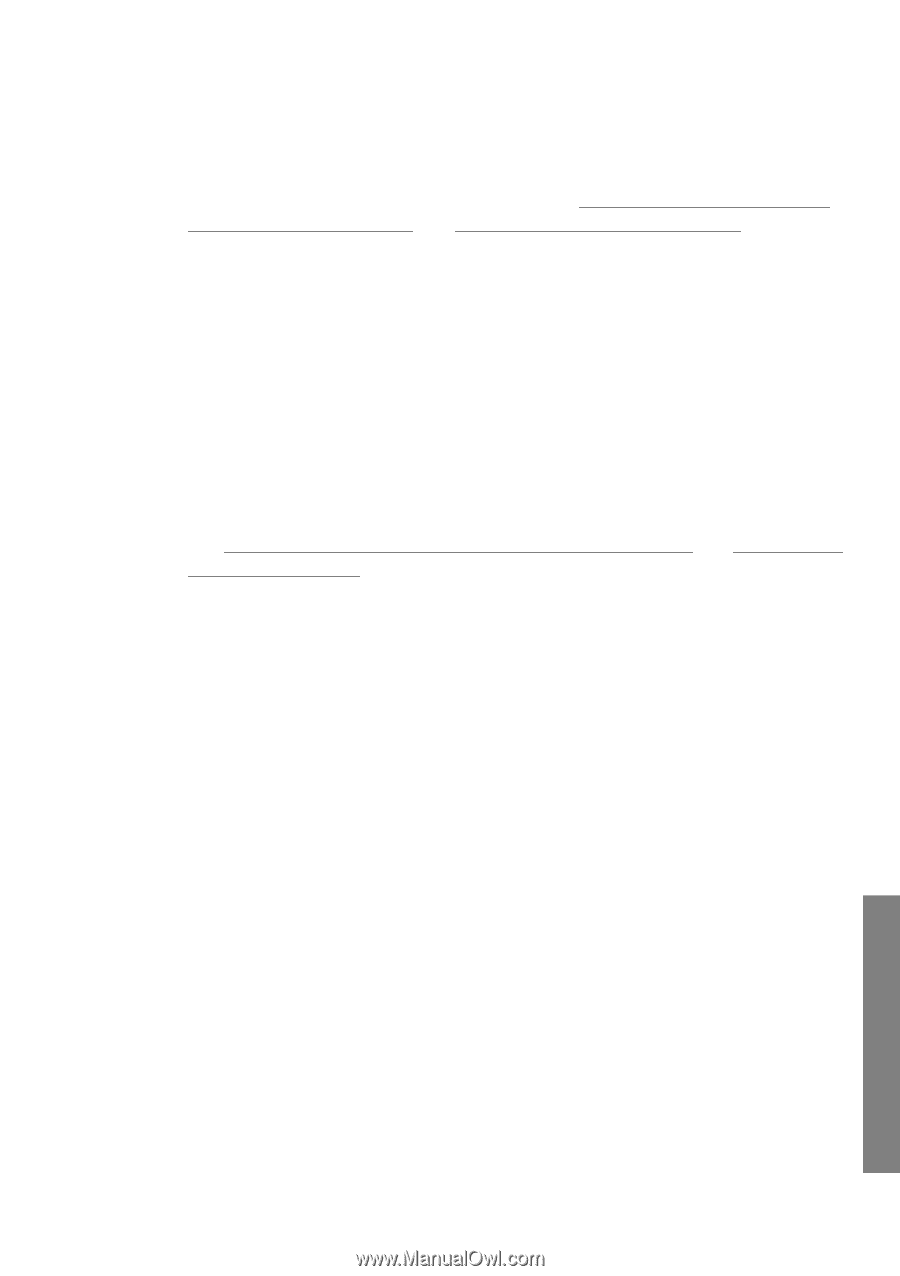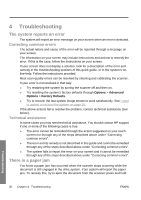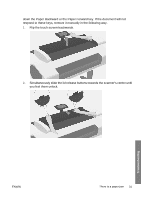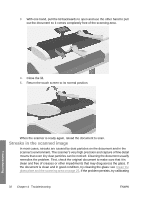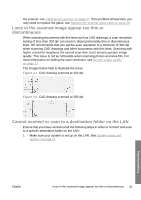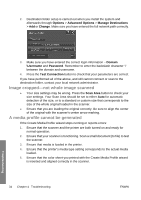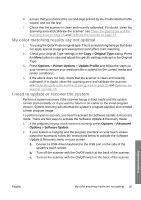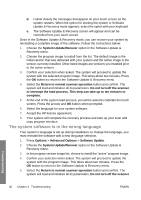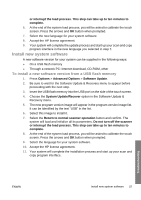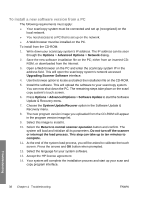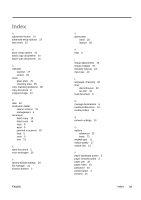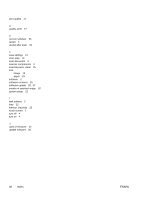HP T1120 Hp Designjet T1120 SD-MFP - Quick Reference Guide: English - Page 39
My color matching results are not optimal, I need to update or recover the system
 |
UPC - 884420612513
View all HP T1120 manuals
Add to My Manuals
Save this manual to your list of manuals |
Page 39 highlights
6. Ensure that you scanned the second page printed by the Create Media Profile wizard, and not the first. 7. Check that the scanner is clean and recently calibrated. If in doubt, clean the scanning area and calibrate the scanner: see Clean the glass plate and the scanning area on page 25 and Calibrate the scanner on page 27. My color matching results are not optimal 1. Try using the Color Poster original type. This is a neutral original type that does not apply special image processing that could affect color matching. 2. Check your Original Type settings in the Copy > Original Type dialog. Press the More button to view and adjust the specific settings relevant to the Original Type. 3. Press Options > Printer Options > Update Profile and follow the steps on your screen to ensure your media profile is optimal for the current media and printer conditions. 4. If the above does not help, check that the scanner is clean and recently calibrated. If in doubt, clean the scanning area and calibrate the scanner: see Clean the glass plate and the scanning area on page 25 and Calibrate the scanner on page 27. I need to update or recover the system Perform a system recovery if the scanner hangs in boot mode and the system cannot start normally, or if you want to return to an earlier or the initial program version. System recovery will reformat the system's program partition and reinstall a fresh program image. To perform system recovery, you need to activate the Software Update & Recovery mode. There are two ways to activate the Software Update & Recovery mode: 1. If the program on your touch screen is running, press Options > Advanced Options > Software Update. 2. If your system is hanging and the program interface on your touch screen cannot be accessed, follow the instructions below to activate the Software Update & Recovery menu on your screen. a. Connect a USB-driven keyboard to the USB port on the side of the system's touch screen. b. Turn off the scanner with the On/Off switch at the back of the scanner. c. Turn on the scanner with the On/Off switch at the back of the scanner. Troubleshooting ENWW My color matching results are not optimal 35