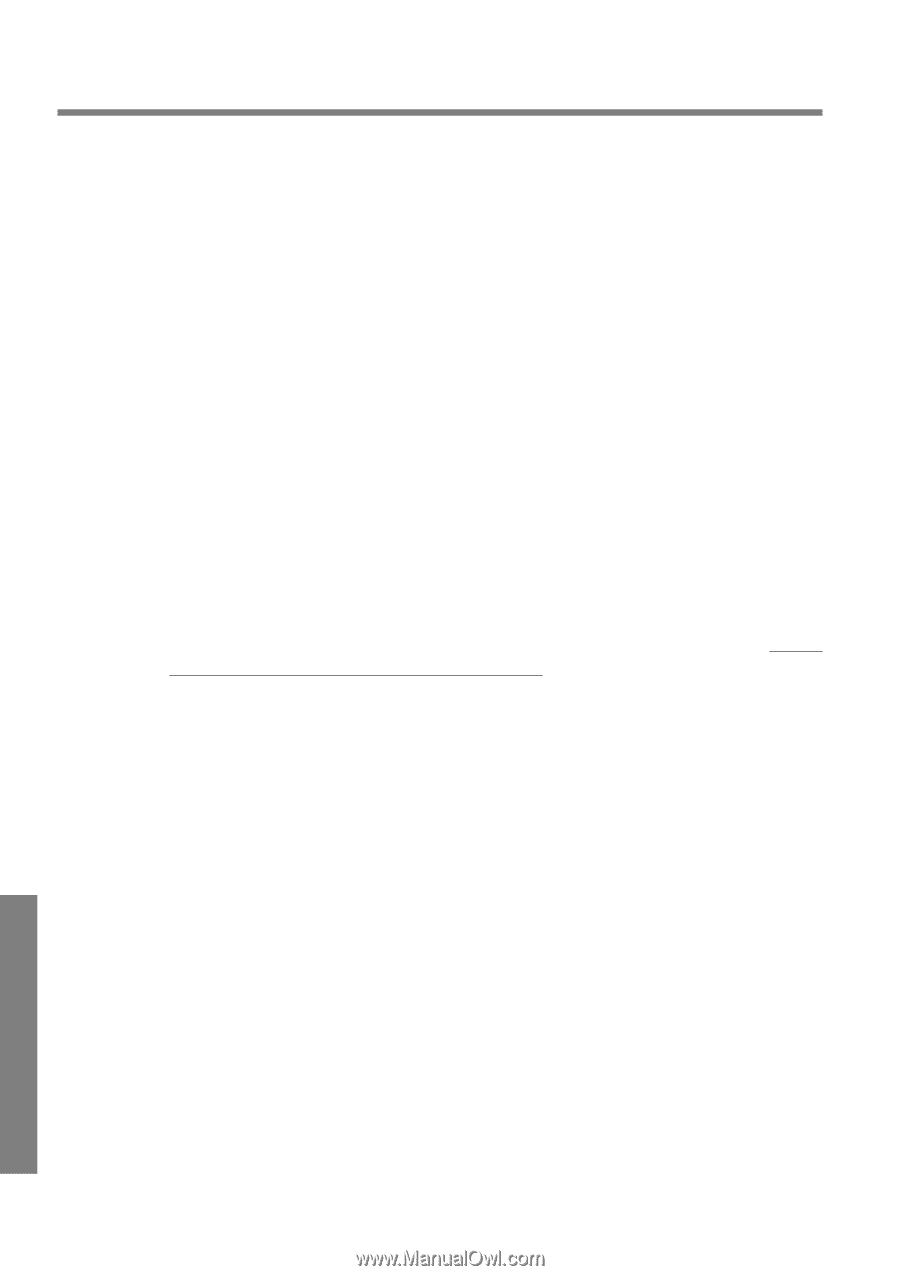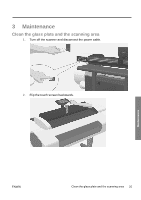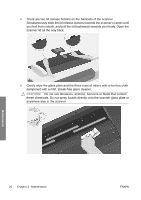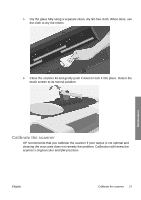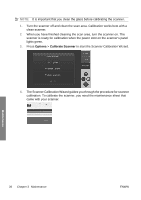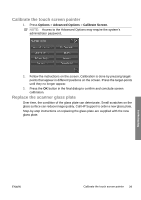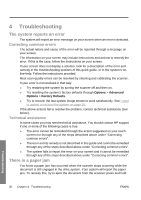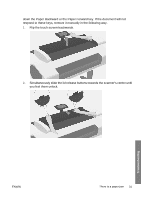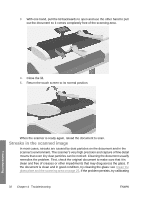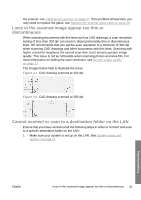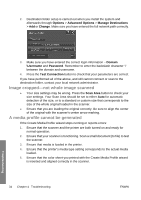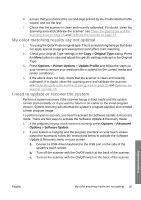HP T1120 Hp Designjet T1120 SD-MFP - Quick Reference Guide: English - Page 34
The system reports an error, There is a paper jam
 |
UPC - 884420612513
View all HP T1120 manuals
Add to My Manuals
Save this manual to your list of manuals |
Page 34 highlights
4 Troubleshooting The system reports an error The system will report an error message on your screen when an error is detected. Correcting common errors The actual nature and cause of the error will be reported through a message on your screen. The information on your screen may include instructions and actions to remedy the error. If this is the case, follow the instructions on your screen. If your screen does not display a solution, look for a description of the error and remedy in the troubleshooting sections of this quick guide, or in the system's online-help. Follow the instructions provided. Most scan-quality errors can be resolved by cleaning and calibrating the scanner. If your error is not resolved in that way: ● Try restarting the system by turning the scanner off and then on. ● Try resetting the system's factory defaults through Options > Advanced Options > Factory Defaults. ● Try to recover the last system image known to work satisfactorily. See I need to update or recover the system on page 35. If the above actions fail to resolve the problem, contact technical assistance (see below). Technical assistance In some cases you may need technical assistance. You should contact HP support if one or more of the following cases is true: ● The error cannot be remedied through the action suggested on your touch screen nor through any of the steps described above under "Correcting common errors". ● The error and its remedy is not described in this guide and cannot be remedied through any of the steps described above under "Correcting common errors". ● The system fails to report the error on your screen and it cannot be remedied through any of the steps described above under "Correcting common errors". There is a paper jam You know a paper jam has occurred when the scanner stops scanning while the document is still engaged in the drive system. Your system will report the paper jam. To remedy this, try to eject the document from the scanner: press and hold Troubleshooting 30 Chapter 4 Troubleshooting ENWW