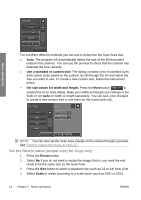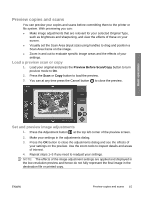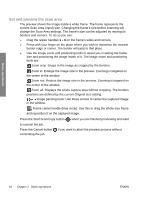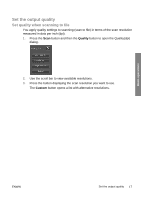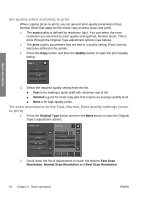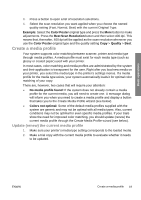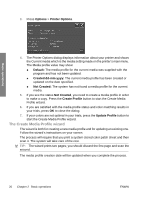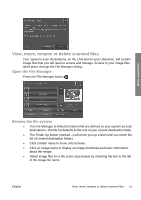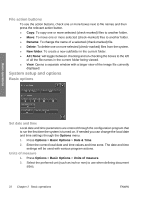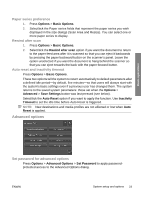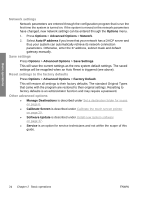HP T1120 Hp Designjet T1120 SD-MFP - Quick Reference Guide: English - Page 23
Update renew the current media profile - supplies
 |
UPC - 884420612513
View all HP T1120 manuals
Add to My Manuals
Save this manual to your list of manuals |
Page 23 highlights
Basic operations 3. Press a button to open a list of resolution selections. 4. Select the scan resolution you want applied when you choose the named quality setting (Fast, Normal, Best) with the current Original Type. Example: Select the Color Poster original type and press the More button to make adjustments. Press the Best Scan Resolution button and then select 400 dpi. This means that, thereafter, 400 dpi will be applied as the scan resolution whenever you use the Color Poster original type and the quality setting Copy > Quality > Best. Create a media profile Your system supports color matching between scanner, printer and media type through media profiles. A media profile must exist for each media type (such as glossy or coated paper) used with your printer. In most cases, color matching and media profiles are administrated by the system and their application is transparent for the user. Right after you load new media on your printer, you select the media type in the printer's settings menus. If a media profile for the media type exists, your system automatically loads it for optimal color matching of your copy. There are, however, two cases that will require your attention: ● No media profile found: If the system does not already contain a media profile for the current media, you will need to create one. A message dialog will inform you when you need to create a media profile and display a button that takes you to the Create Media Profile wizard (see below). ● Colors not optimal: Some of the default media profiles supplied with the system are generic and may not be optimal with all media types. Also, current conditions may not be optimal for even specific media profiles. If your trials show the need for improved color matching, you should update (renew) the current media profile through the Create Media Profile wizard (see below). Update (renew) the current media profile 1. Make sure your printer's media type setting corresponds to the loaded media. 2. Make a trial copy with the current media profile to evaluate whether it needs to be updated. ENWW Create a media profile 19