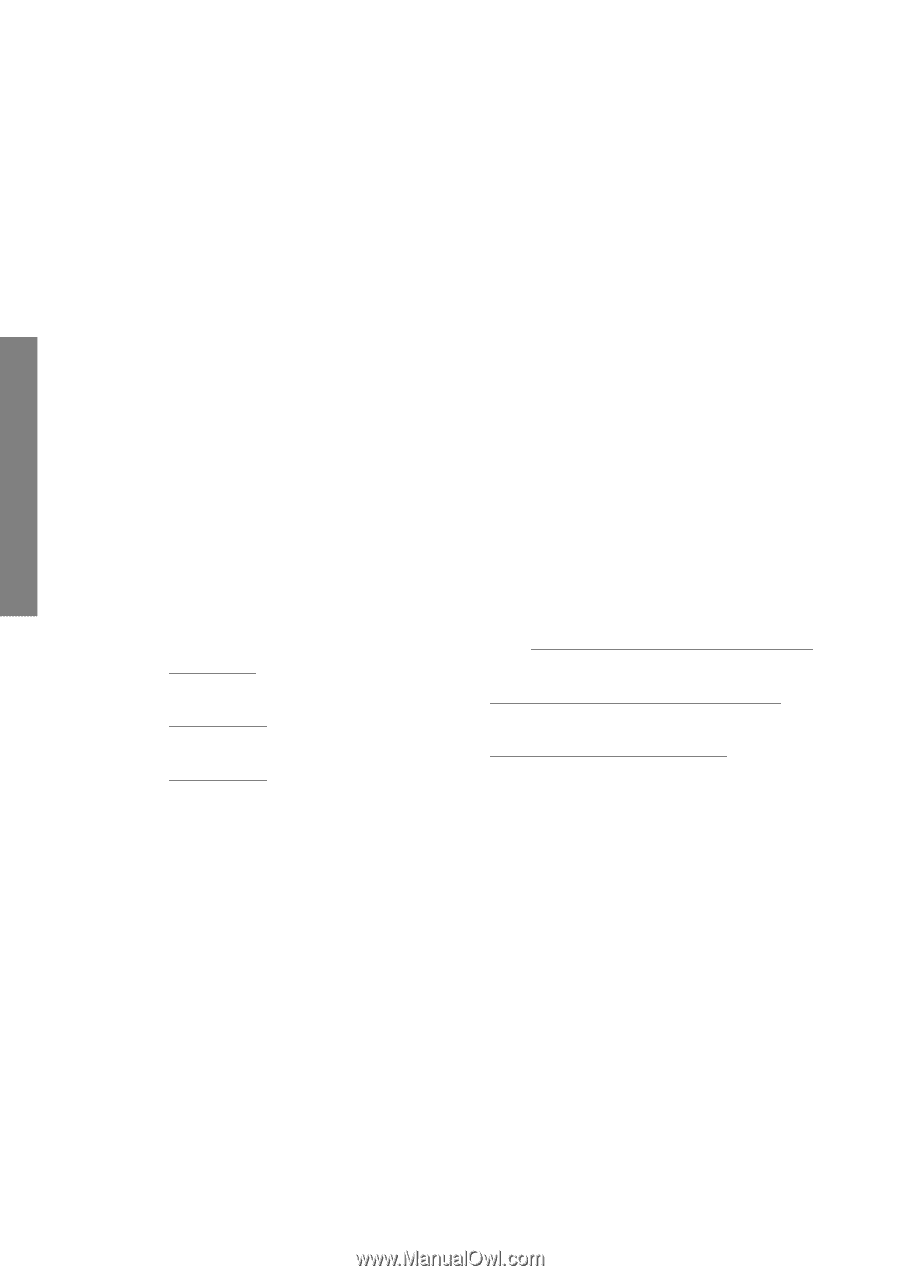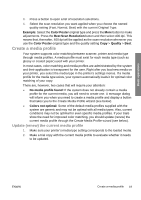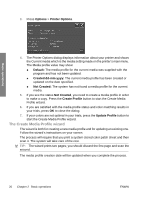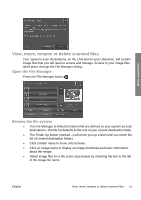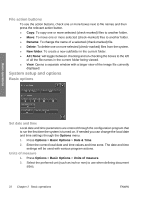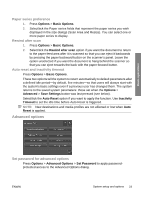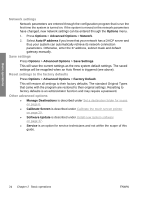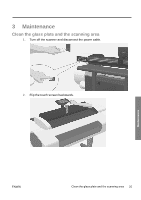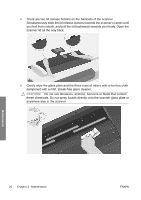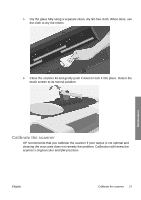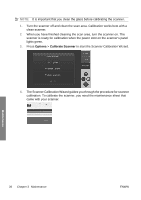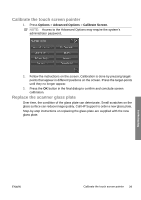HP T1120 Hp Designjet T1120 SD-MFP - Quick Reference Guide: English - Page 28
Network settings, Save settings, Reset settings to the factory defaults, Other advanced options - service manual
 |
UPC - 884420612513
View all HP T1120 manuals
Add to My Manuals
Save this manual to your list of manuals |
Page 28 highlights
Basic operations Network settings Network parameters are entered through the configuration program that is run the first time the system is turned on. If the system is moved or the network parameters have changed, new network settings can be entered through the Options menu. 1. Press Options > Advanced Options > Network. 2. Select Auto IP address if you know that your network has a DHCP server and thus your system can automatically retrieve its network connection parameters. Otherwise, enter the IP address, subnet mask and default gateway manually. Save settings Press Options > Advanced Options > Save Settings. This will save the current settings as the new system default settings. The saved settings will be reapplied when an Auto Reset is triggered (see above). Reset settings to the factory defaults Press Options > Advanced Options > Factory Default. This will restore all settings to their factory defaults. The standard Original Types that came with the program are restored to their original settings. Resetting to factory defaults is an administrator function and may require a password. Other advanced options ● Manage Destinations is described under Set a destination folder for scans on page 6. ● Calibrate Screen is described under Calibrate the touch screen pointer on page 29. ● Software Update is described under Install new system software on page 37. ● Service is an option for service technicians and not within the scope of this guide. 24 Chapter 2 Basic operations ENWW