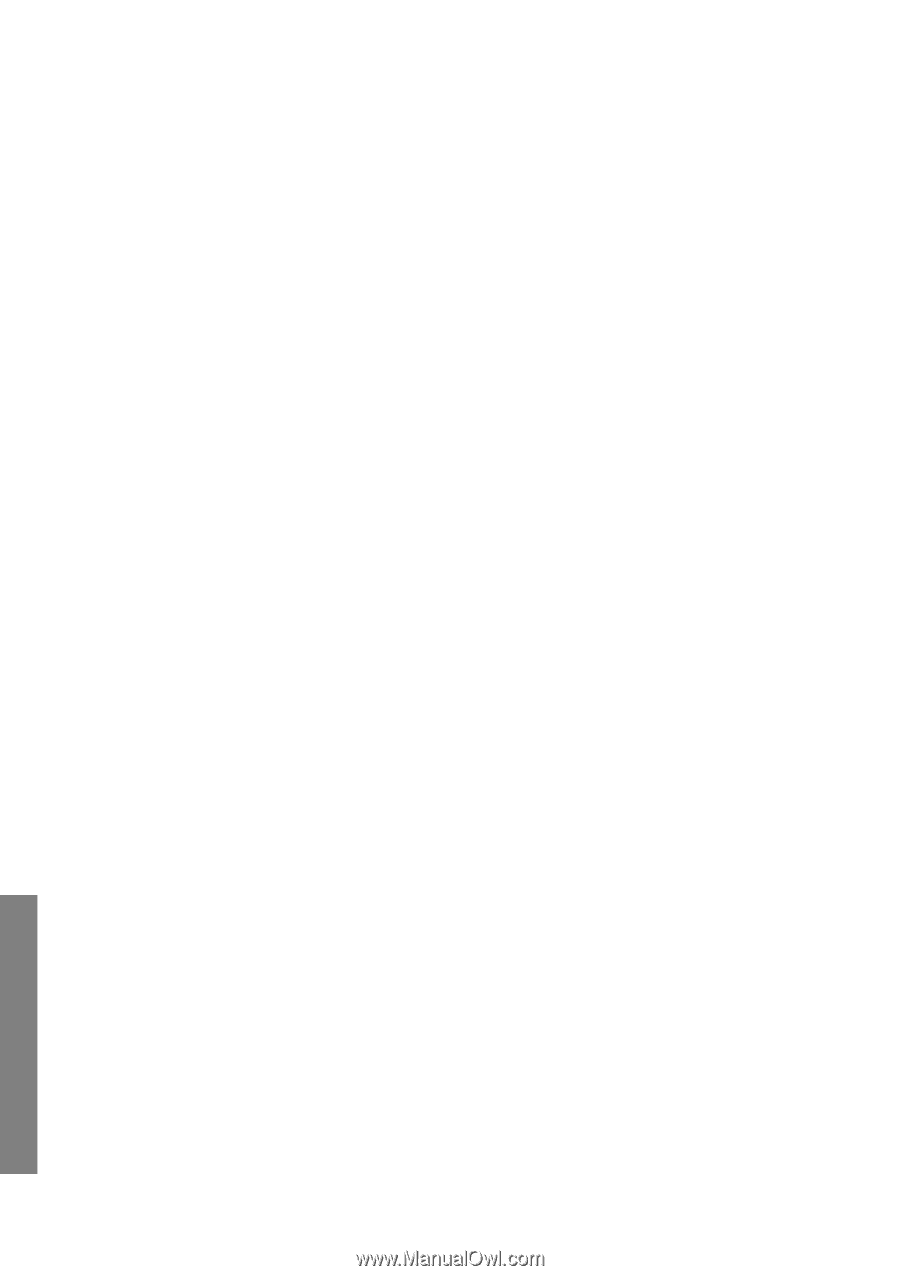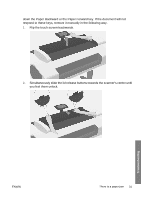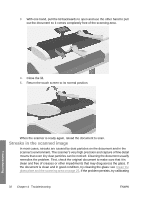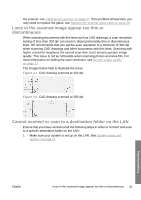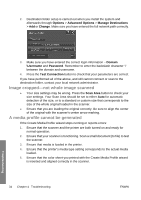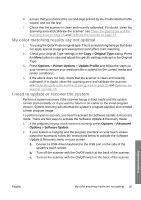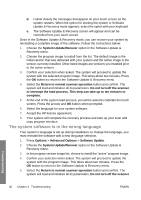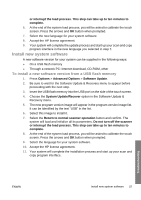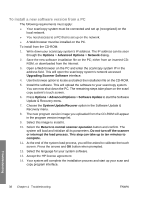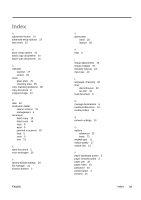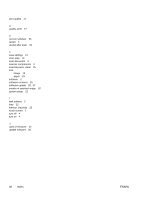HP T1120 Hp Designjet T1120 SD-MFP - Quick Reference Guide: English - Page 40
The system software is in the wrong language
 |
UPC - 884420612513
View all HP T1120 manuals
Add to My Manuals
Save this manual to your list of manuals |
Page 40 highlights
d. Follow closely the messages that appear on your touch screen as the system restarts. When the option for starting the system in Software Update & Recovery mode appears, select the option with your keyboard. e. The Software Update & Recovery screen will appear and can be controlled from your touch screen. Once in the Software Update & Recovery mode, you can recover your system by reinstalling a complete image of the software. Follow the instructions below: 1. Choose the System Update/Recover option in the Software Update & Recovery menu. 2. Choose the program image to install from the list. The default image is the initial version that was delivered with your system and the active image is the version currently installed. Other listed images are versions you installed prior to the active version. 3. Confirm your selection when asked. The system will proceed to update the system with the selected program image. This takes about two minutes. Press the OK button to return to the Software Update & Recovery menu. 4. Select the Return to normal scanner operation button and confirm. The system will load and initialize all its parameters. Do not turn off the scanner or interrupt the load process. This step can take up to ten minutes to complete. 5. At the end of the system load process, you will be asked to calibrate the touch screen. Press the arrows and OK button when prompted. 6. Select the language for your system software. 7. Accept the HP license agreement. 8. Your system will complete the recovery process and start up your scan and copy program interface. The system software is in the wrong language Your system's language is set up during installation; to change the language, you must reinstall the software with a new language selection. 1. Press Options > Advanced Options > Software Update. 2. Choose the System Update/Recover option in the Software Update & Recovery menu. 3. In the program version image list, choose to install the "active" program image. 4. Confirm your selection when asked. The system will proceed to update the system with the program image. This takes about two minutes. Press the OK button to return to the Software Update & Recovery menu. 5. Select the Return to normal scanner operation button and confirm. The system will load and initialize all its parameters. Do not turn off the scanner Troubleshooting 36 Chapter 4 Troubleshooting ENWW