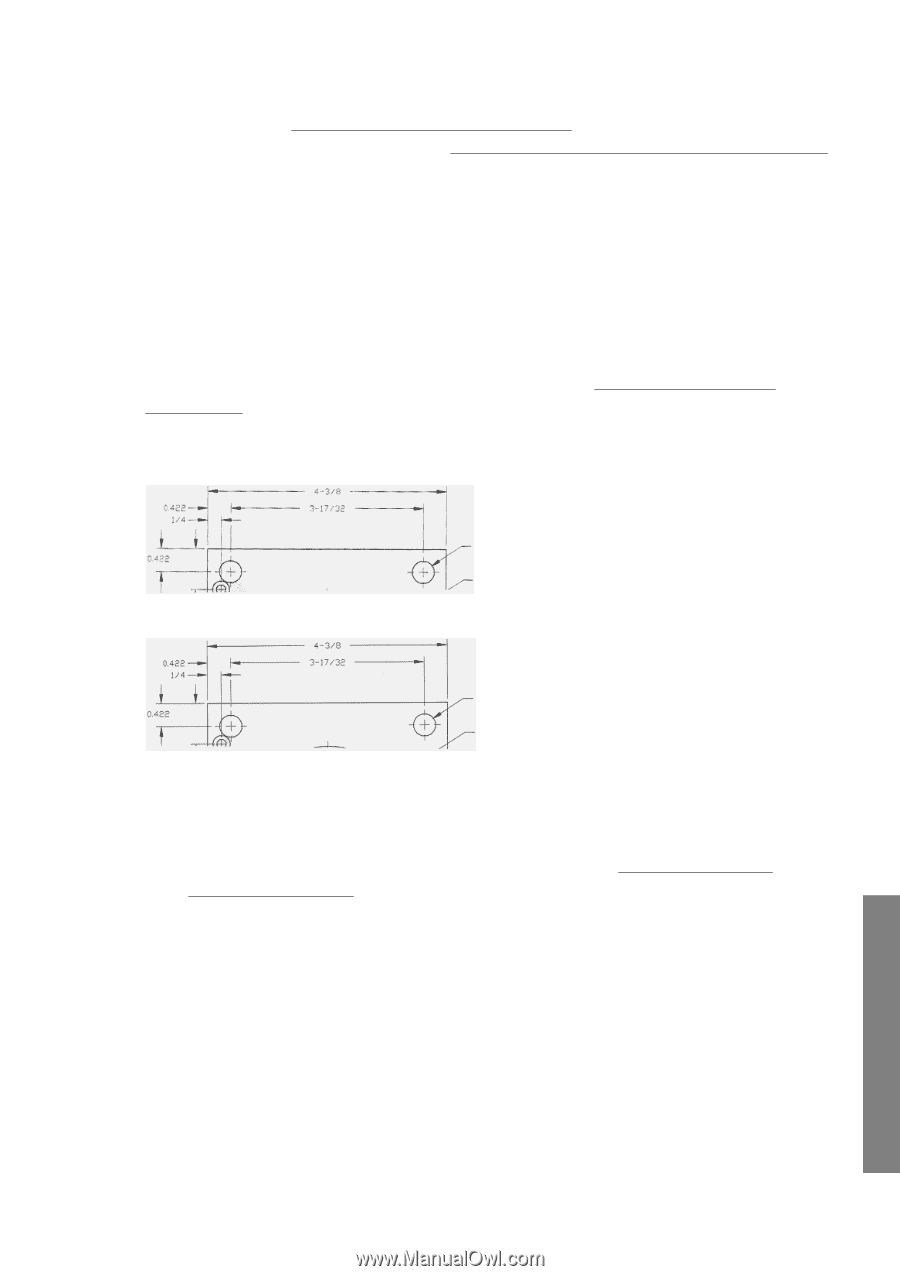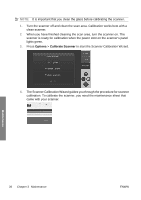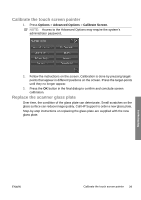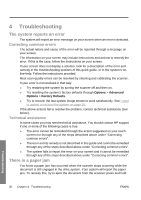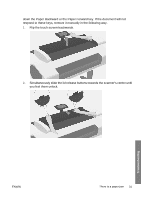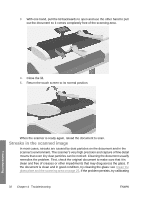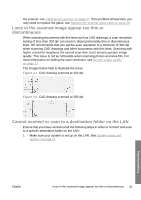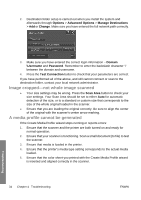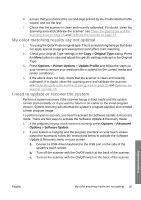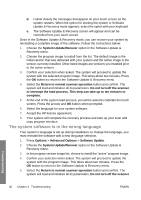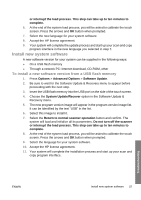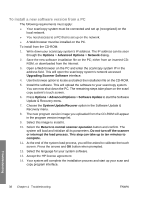HP T1120 Hp Designjet T1120 SD-MFP - Quick Reference Guide: English - Page 37
Lines in the scanned image appear too thin or, discontinuous, Cannot connect or scan to
 |
UPC - 884420612513
View all HP T1120 manuals
Add to My Manuals
Save this manual to your list of manuals |
Page 37 highlights
the scanner: see Calibrate the scanner on page 27. If the problem still persists, you may need to replace the glass: see Replace the scanner glass plate on page 29. Lines in the scanned image appear too thin or discontinuous When scanning documents with thin lines such as CAD drawings, a scan resolution setting of less than 300 dpi can result in disproportionately thin or discontinuous lines. HP recommends that you set the scan resolution to a minimum of 300 dpi when scanning CAD drawings and other documents with thin lines. Scanning with higher resolution lengthens the overall scan time, but it ensures greater image quality. This issue is not as noticeable when scanning photos and area fills. For more information on setting the scan resolution, see Set the output quality on page 17. The images below help to illustrate the issue: Figure 4-1 CAD drawing scanned at 150 dpi Figure 4-2 CAD drawing scanned at 300 dpi Cannot connect or scan to a destination folder on the LAN Ensure that you have carried out all the following steps in order to connect and scan to a specific destination folder on the LAN: 1. Make sure your system is set up on the LAN. See System setup and options on page 22. Troubleshooting ENWW Lines in the scanned image appear too thin or discontinuous 33