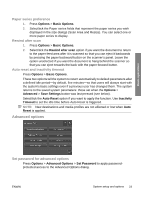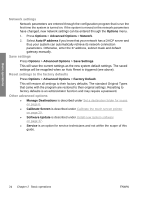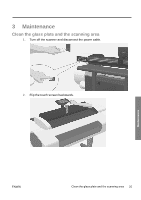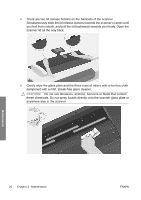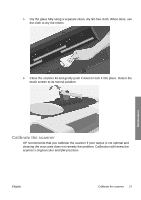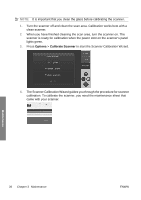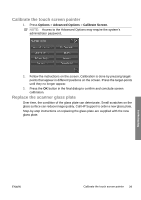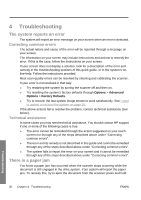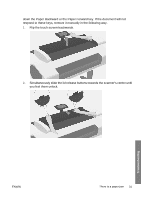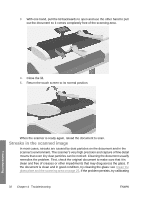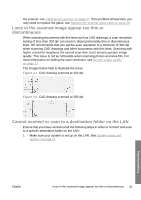HP T1120 Hp Designjet T1120 SD-MFP - Quick Reference Guide: English - Page 32
Options, Calibrate Scanner
 |
UPC - 884420612513
View all HP T1120 manuals
Add to My Manuals
Save this manual to your list of manuals |
Page 32 highlights
NOTE: It is important that you clean the glass before calibrating the scanner. 1. Turn the scanner off and clean the scan area. Calibration works best with a clean scanner. 2. When you have finished cleaning the scan area, turn the scanner on. The scanner is ready for calibration when the power LED on the scanner's panel lights green. 3. Press Options > Calibrate Scanner to start the Scanner Calibration Wizard. 4. The Scanner Calibration Wizard guides you through the procedure for scanner calibration. To calibrate the scanner, you need the maintenance sheet that came with your scanner. Maintenance 28 Chapter 3 Maintenance ENWW
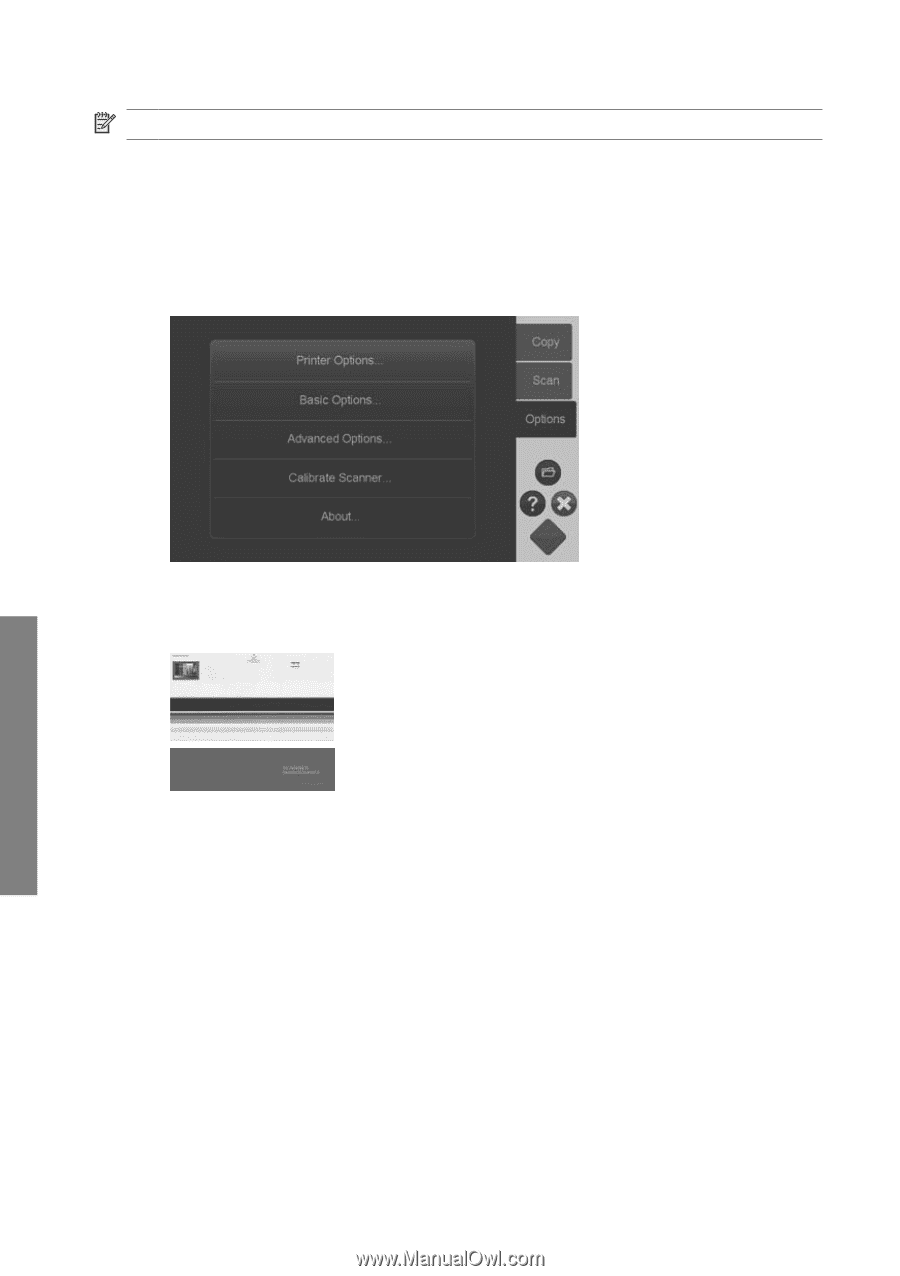
NOTE:
It is important that you clean the glass before calibrating the scanner.
1.
Turn the scanner off and clean the scan area. Calibration works best with a
clean scanner.
2.
When you have finished cleaning the scan area, turn the scanner on. The
scanner is ready for calibration when the power LED on the scanner’s panel
lights green.
3.
Press
Options
>
Calibrate Scanner
to start the Scanner Calibration Wizard.
4.
The Scanner Calibration Wizard guides you through the procedure for scanner
calibration. To calibrate the scanner, you need the maintenance sheet that
came with your scanner.
28
Chapter 3
Maintenance
ENWW
Maintenance